Frustrated by YouTube's Wrong Language Captions? Here's How to Fix Them Instantly
YouTube has revolutionized how we consume video content, offering an endless ocean of knowledge and entertainment. A cornerstone of this accessibility is its automatic captioning system, designed to break down language barriers and enhance understanding. But what happens when these ingenious captions suddenly appear in the wrong language, plunging your viewing experience into confusion and frustration?
It's a common dilemma that can turn an engaging video into an incomprehensible mess. You're trying to follow a complex tutorial, grasp a foreign culture, or just enjoy your favorite creator, and boom – the captions are speaking a language you don't understand! This isn't just an annoyance; it's a critical barrier to information.
This definitive guide will transform your YouTube experience. We’ll uncover the surprising reasons behind these multilingual mishaps, arm you with actionable strategies to correct them immediately, and introduce you to a powerful tool that ensures you never face this frustration again. Get ready to reclaim your captions and unlock a world of seamless video understanding.
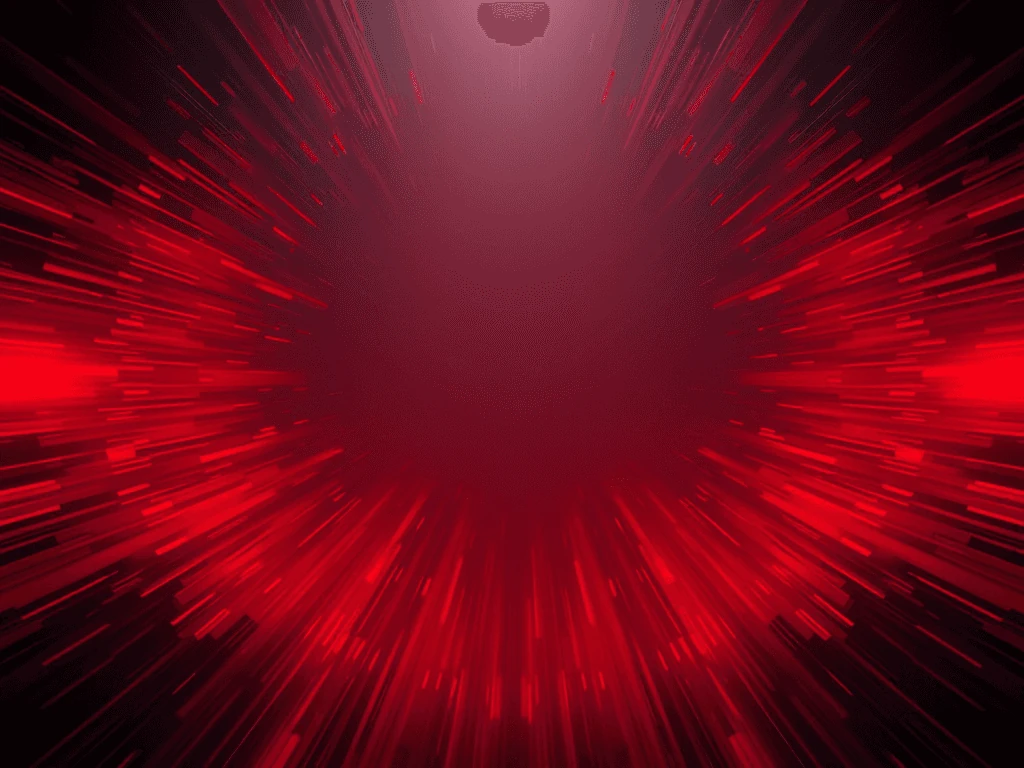
Why Does YouTube Put Captions in the Wrong Language? The AI Behind the Mystery
At its core, YouTube's automatic captioning system relies on cutting-edge speech recognition technology. This AI marvel listens to the spoken words in a video and attempts to transcribe them in real-time. While astonishingly sophisticated, it's not foolproof.
The primary culprit behind "wrong language" captions is often a misidentification of the spoken language. Think about accents, background noise, rapid speech, or even multiple languages spoken within the same video. These factors can trick the AI into misinterpreting the primary language, leading it to generate captions in an entirely different one – say, German when the speaker is clearly speaking English, or Spanish when it should be Portuguese.
Key Reasons for Caption Mismatches:
- AI Language Detection Errors: The sophisticated algorithms can sometimes get it wrong, especially with nuanced accents or mixed language content.
- Creator Upload Settings: In some cases, the video creator might have incorrectly specified the video's original language, guiding YouTube's AI down the wrong path.
- Browser/Account Defaults: Less common, but your own browser or YouTube account language settings can sometimes influence the default caption display, though usually, YouTube prioritizes the video's detected language.
Understanding these underlying issues is the first step toward regaining control over your captions.
Your First Fix: Mastering YouTube's Built-In Language Settings
Before you panic, the most common solution is often found right within YouTube's own video player. A quick check and adjustment of the caption language settings can resolve the issue in seconds. This is your immediate, go-to strategy for fixing rogue captions.
Here’s your step-by-step guide to verifying and correcting YouTube's caption language:
- Click the Gear Icon: Locate the small
gearicon (⚙️) at the bottom-right corner of the YouTube video player. This is your gateway to video settings. - Select "Subtitles/CC": From the menu that appears, click on the
Subtitles/CCoption. This will display the available caption tracks, including "English (auto-generated)," "Spanish," or "Off." - Choose the Correct Language: A list of available caption languages will appear. Crucially, select your desired language. If the auto-generated captions are in the wrong language (e.g., "English (auto-generated)"), but you want Spanish, simply select
Spanishfrom the list if it's available. - Explore "Options" (if necessary): In some cases, or if you need to troubleshoot further, you might see an
Optionsbutton within theSubtitles/CCmenu. Clicking this reveals advanced settings where you can adjust font size, color, and sometimes aCaption languagedropdown. Ensure the correct language is selected here.
Pro Tip for Instant Clarity: If your desired language isn't directly listed under "Subtitles/CC," it might mean the video creator hasn't provided official captions in that language. In such scenarios, YouTube defaults to its auto-generated captions. If those are incorrect, you'll need a more advanced solution.
Beyond YouTube: Leveraging Powerful Third-Party Tools for Flawless Captions
Sometimes, YouTube's native capabilities fall short. Whether the automatic captions are persistently inaccurate, completely unavailable, or simply not in your preferred language, you need a robust alternative. This is where third-party tools become absolute game-changers, transforming your viewing experience from frustrating to fantastic.
One such indispensable tool is YOU-TLDR. It's not just a caption fixer; it's a comprehensive web application designed to summarize, download, search, and interact with YouTube videos in your language. It’s an expert solution for anyone who demands precision and control over video content.
Why YOU-TLDR is a Game-Changer:
- Precision Language Control: Unlike YouTube's sometimes-flawed auto-detection, YOU-TLDR allows you to explicitly choose your desired language for transcription, ensuring accuracy.
- Beyond Captions: Instant Summaries: Get concise summaries of lengthy videos, saving you time and delivering the core message immediately.
- Interactive Transcripts: Don't just read; interact! Search for specific keywords within the transcript, jump to exact moments in the video, and absorb information more effectively.
Here’s how to unlock perfect captions and summaries with YOU-TLDR:
- Visit YOU-TLDR's website: Navigate to YOU-TLDR's website.
- Paste the YouTube URL: Enter the URL of the YouTube video you want to analyze into the designated input field.
- Choose Your Preferred Language: Select your desired language from the comprehensive options provided.
- Generate and Engage: YOU-TLDR will instantly generate accurate and concise summaries of the video's content, along with interactive captions in your chosen language.
By integrating YOU-TLDR into your video consumption workflow, you gain a crystal-clear understanding of any video's content, completely bypassing the frustrations of incorrect or unavailable automatic captions. It’s the ultimate hack for seamless, multilingual video comprehension.
Be a Caption Crusader: Reporting Inaccurate YouTube Captions
While you now have powerful tools at your disposal, there's another crucial step you can take: reporting inaccurate captions directly to YouTube. This isn't just about solving your immediate problem; it's about being a vital part of the solution for the entire YouTube community. Every report contributes to refining and enhancing YouTube's automatic captioning system, making it smarter and more accurate for future viewers worldwide.
Think of it as contributing to the AI's learning process – you're teaching it to be better!
Here’s how to make a meaningful impact by flagging incorrect captions:
- Locate the Ellipsis Icon: Below the video player, next to the "Save" button (and often other icons like "Like" and "Share"), you'll find an ellipsis (three dots:
...). Click on it. - Select "Report": From the dropdown menu that appears, choose the
Reportoption. - Specify "Report subtitles": A new menu will pop up. From the available choices, select
Report subtitles. This directs your feedback specifically to the captioning system. - Describe the Issue & Submit: A small form will appear. Clearly and concisely describe the problem you encountered (e.g., "Captions are in Spanish, but the video is in English," or "Auto-generated captions are completely nonsensical"). Click
Submit.
Your feedback is invaluable. By taking these few moments to report issues, you're actively participating in the evolution of YouTube's accessibility features, benefiting millions of global viewers who rely on accurate captions.
Conclusion: Master Your YouTube Experience
YouTube's automatic captions are an incredible innovation, a bridge connecting diverse content with global audiences. Yet, the occasional frustration of captions appearing in the wrong language can derail your viewing experience.
Fortunately, you are now equipped with an arsenal of effective strategies to conquer this common problem:
- Mastering YouTube's Built-In Settings: Your first line of defense for quick adjustments.
- Leveraging Powerful Third-Party Tools Like YOU-TLDR: The definitive solution for precision, accuracy, and advanced content interaction, including instant summaries and flawless interactive transcripts.
- Becoming a Caption Crusader: Contributing to the system's improvement by reporting inaccuracies directly to YouTube.
Technology, while revolutionary, is constantly evolving. By understanding its quirks and actively utilizing the tools and feedback mechanisms available, you can transform your YouTube experience from frustrating to seamless. Stop struggling with unintelligible captions and start enjoying every video, exactly as it was meant to be understood. Reclaim your right to clarity and dive into the content you love, without a single language barrier.
Unlock the Power of YouTube with YOU-TLDR
Effortlessly Summarize, Download, Search, and Interact with YouTube Videos in your language.
Related Articles
- Download Subtitles from YouTube Videos Easily
- YouTube a Transcripción: Proceso y Beneficios
- Utilizing YouTube's Auto Captions Feature
- Cómo Transcribir Videos de YouTube: Guía Completa
- Unlocking YouTube Video Transcripts
- Chatbot Engagement: Enhancing the YouTube Viewing Experience
- Understanding YouTube VTT Subtitles Format
- Transcript Marketing: Leveraging YouTube for Content Promotion
- Translate YouTube Videos: A Step-by-Step Guide