A Comprehensive Guide: Closed Captioning on YouTube TV
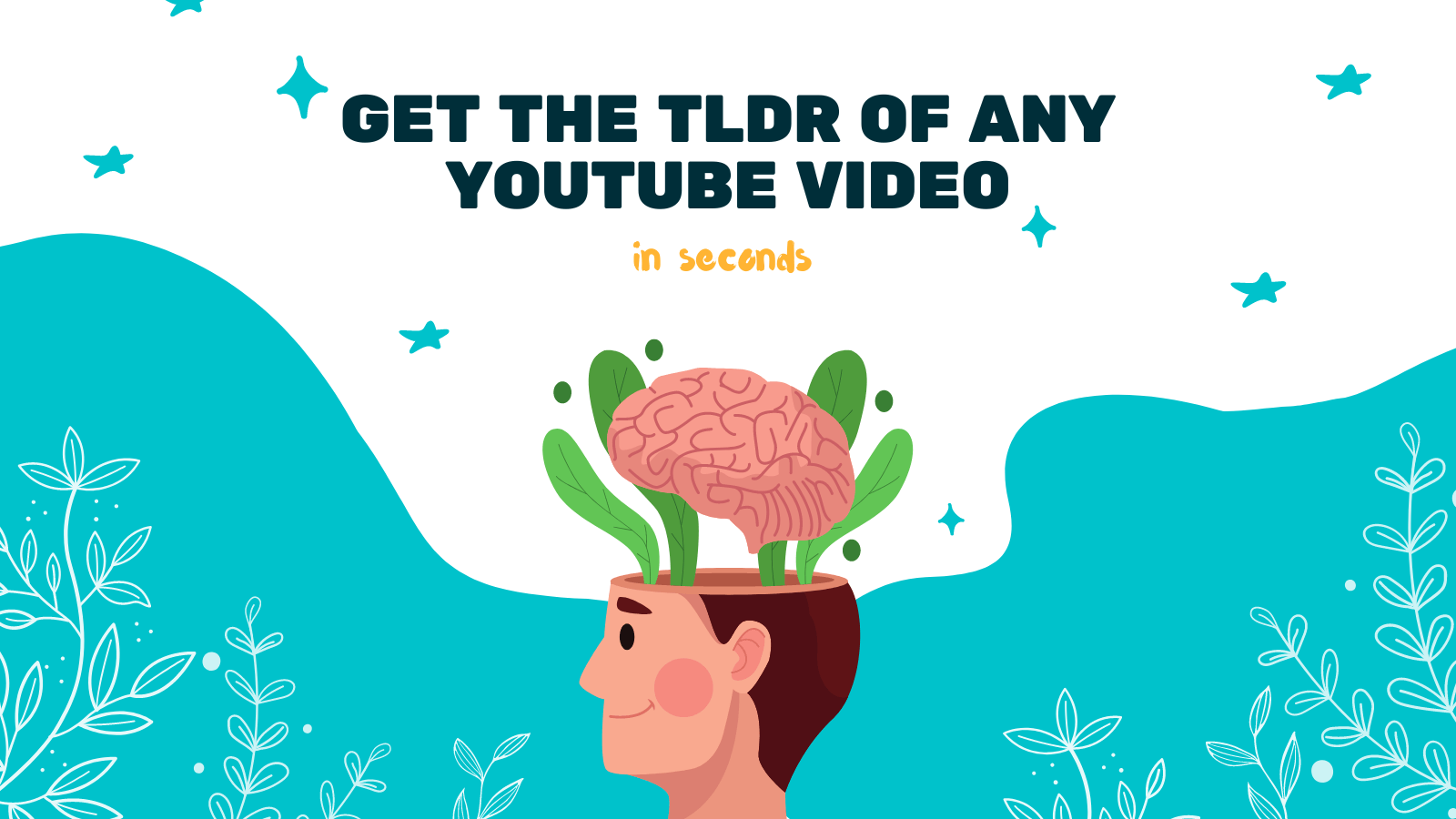
As the popularity of online video streaming continues to rise, accessibility features such as closed captioning play a crucial role in ensuring a diverse range of viewers can enjoy content. Among the many platforms available, YouTube TV stands out for its vast library of live and on-demand TV shows, movies, and sports events. In this comprehensive guide, we will explore closed captioning on YouTube TV and how you can make the most of this feature.
1. What is Closed Captioning?
Closed captioning refers to the textual representation of audio content that appears on the screen. It aids viewers who are deaf or hard of hearing by providing a transcript or description of the audio, including dialogue, sound effects, and background noises. Not only does it enhance accessibility, but it also benefits those watching in noisy environments or who prefer to watch videos with the sound off.
2. Enabling Closed Captioning on YouTube TV
YouTube TV makes it easy for users to enable closed captioning. Here's how you can do it:
- Open the YouTube TV app or website and sign in to your account.
- Start playing a video.
- Locate the Settings icon (usually represented by a gear or cog) within the video player.
- Click on the Settings icon and select "Subtitles/CC" from the menu that appears.
- A list of available closed captioning options will be displayed. Choose the language you prefer, or select "Auto" to let YouTube TV automatically determine the appropriate language based on the video content.
By following these simple steps, you can enjoy your favorite content on YouTube TV with closed captions.
3. Customizing Closed Captioning Settings
YouTube TV also provides options to customize how closed captions appear. Here are some settings you can tinker with:
- Text Style: You can change the font, size, and color of the text to suit your visual preferences.
- Background: Adjust the opacity or choose a solid background color to improve readability.
- Window: Alter the position, size, or choose a custom window color for the text box.
To access these settings, follow the steps below:
- Open the YouTube TV app or website and sign in to your account.
- Start playing a video.
- Click on the Settings icon within the video player.
- Select "Subtitles/CC" from the menu.
- Choose "Options" to access the closed caption customization settings.
Feel free to experiment with these settings until you find the perfect configuration that suits your needs.
4. How Tools Like YOU-TLDR Enhance the Closed Captioning Experience
While YouTube TV offers built-in closed captioning features, there are external tools that can further enhance your experience. One such tool is YOU-TLDR, a web app designed to summarize, download, search, and interact with YouTube videos.
With YOU-TLDR, you can:
- Effortlessly Summarize: Obtain concise summaries of YouTube videos, making it easier to grasp the content without watching the entire video.
- Download Transcripts: Access the complete textual transcripts of YouTube videos, including closed captions.
- Search Within Videos: Search for specific keywords or phrases within the closed captioning of YouTube videos.
- Interact with Transcribed Text: Highlight, annotate, and share specific sections of the transcribed text.
YOU-TLDR provides a seamless and efficient way to engage with closed captions and transcripts, allowing you to better navigate and understand the content on platforms like YouTube TV.
Visit the YOU-TLDR website at https://www.you-tldr.com to explore the features and enhance your closed captioning experience.
Conclusion
Closed captioning is a vital accessibility feature that YouTube TV provides, ensuring a wider audience can enjoy its vast collection of content. By enabling and customizing closed captioning settings, you can tailor the viewing experience to your preferences. Additionally, tools like YOU-TLDR empower users with even more control and interactivity over closed captions and transcripts. Embrace the power of closed captioning and unlock a more inclusive and engaging streaming experience on YouTube TV.
Disclaimer: YOU-TLDR is an external tool and not affiliated with YouTube TV. Please refer to their website for any questions or concerns.
Unlock the Power of YouTube with YOU-TLDR
Effortlessly Summarize, Download, Search, and Interact with YouTube Videos in your language.
Related Articles
- Understanding YouTube Closed Caption (CC) Settings
- Demystifying Latin to English Translation
- Simple Steps to Get Captions from a YouTube Video
- The Art of Translating Farsi to English
- Bridging the Language Gap with Speech Recognition
- Tips for Creating the Best Captions for YouTube Videos
- The Power of Closed Captions and Subtitles on YouTube
- Breaking Language Barriers: Amharic to English Translation
- A Guide to Editing Subtitles on YouTube