Implementing Dual Subtitles on YouTube Videos
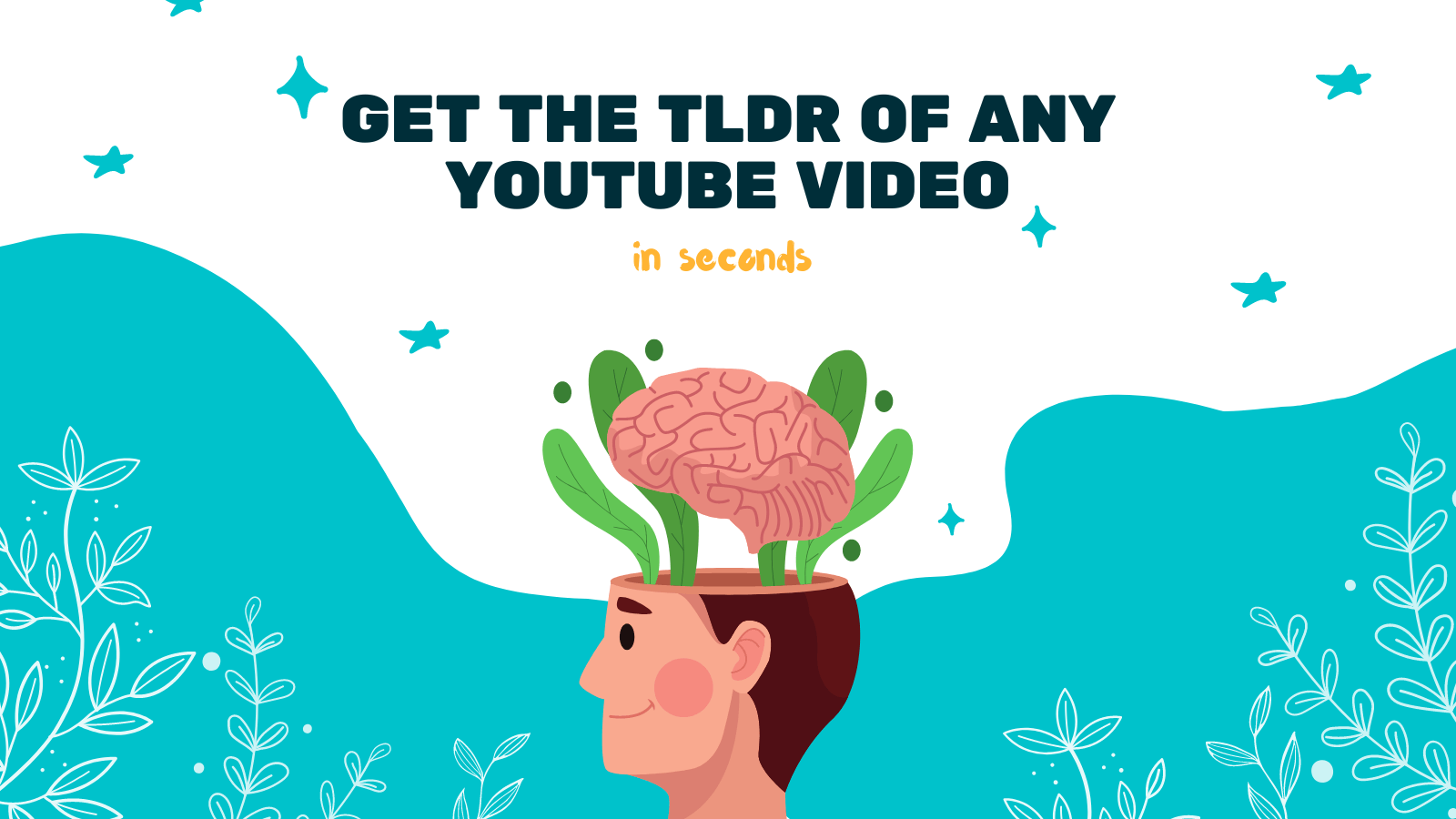
As the popularity of online video content continues to grow, accessibility becomes an increasingly important factor. One key aspect of accessibility is providing subtitles for videos, allowing individuals with hearing impairments or language barriers to fully enjoy the content. While YouTube does provide automatic subtitles, they are not always accurate or available in multiple languages. In this article, we will explore how to implement dual subtitles on YouTube videos using various methods.
Method 1: YouTube's Closed Captioning Feature
YouTube's closed captioning feature is a built-in solution for adding subtitles to a video. To implement dual subtitles using this feature, follow these steps:
- Upload your video to YouTube.
- Go to your Video Manager and click on the "Edit" button for the desired video.
- Click on the "Subtitles/CC" tab.
- Click on the "Add new subtitles or CC" button and select your primary language for the subtitles.
- Enter the subtitles manually or upload a subtitle file in the appropriate language.
- Save your changes.
- Click on the "Add new subtitles or CC" button again and select the secondary language for the subtitles.
- Repeat the process of entering or uploading the subtitles for the secondary language.
- Save your changes again.
By following these steps, you can provide dual subtitles on your YouTube videos using YouTube's closed captioning feature. However, this method requires manual entry or uploading of subtitle files, which can be time-consuming.
Method 2: Using Third-Party Software
Another option to implement dual subtitles on YouTube videos is by using third-party software. One such tool is YOU-TLDR. This web app allows you to effortlessly summarize, download, search, and interact with YouTube videos in your language. In addition to these features, YOU-TLDR also provides the option to add dual subtitles to YouTube videos. Here's how:
- Visit the YOU-TLDR website at www.you-tldr.com.
- Sign up for an account or log in if you already have one.
- Once logged in, enter the URL of the YouTube video you want to add dual subtitles to.
- Select your primary and secondary languages for the subtitles.
- Click on the "Generate Dual Subtitles" button.
- YOU-TLDR will automatically analyze the video and generate accurate subtitles for both languages.
- Review and make any necessary adjustments to the subtitles.
- Save the dual subtitles and download them as a subtitle file.
- Upload the subtitle file to YouTube using the closed captioning feature as explained in Method 1.
Using third-party software like YOU-TLDR can save you time and effort by automatically generating accurate subtitles for dual languages. It offers a user-friendly interface and simplifies the process of adding dual subtitles to your YouTube videos.
In conclusion, providing dual subtitles on YouTube videos is crucial for accessibility and reaching a wider audience. Whether you choose to utilize YouTube's closed captioning feature or third-party software like YOU-TLDR, implementing dual subtitles can greatly enhance the viewing experience. So, take the necessary steps to ensure that your videos are accessible to all individuals, regardless of language or hearing abilities.
Website: www.you-tldr.com
Unlock the Power of YouTube with YOU-TLDR
Effortlessly Summarize, Download, Search, and Interact with YouTube Videos in your language.
Related Articles
- Unlocking Global Communication with Online Translators
- The Importance of Adding Captions to Your YouTube Video
- Adding Subtitles to Your YouTube Shorts
- YouTube Subtitles: A Comprehensive Guide on How to Add Them
- YouTube Captioning: Boosting Accessibility with English Subtitles
- YouTube Caption Services: Enhancing Accessibility for Your Videos
- YouTube Video Summary Generator: Simplify Your Viewing
- Decoding the Importance of Subtitles on YouTube
- AI Video Summary: Transforming YouTube Content Consumption