YouTube Subtitles: A Comprehensive Guide on How to Add Them
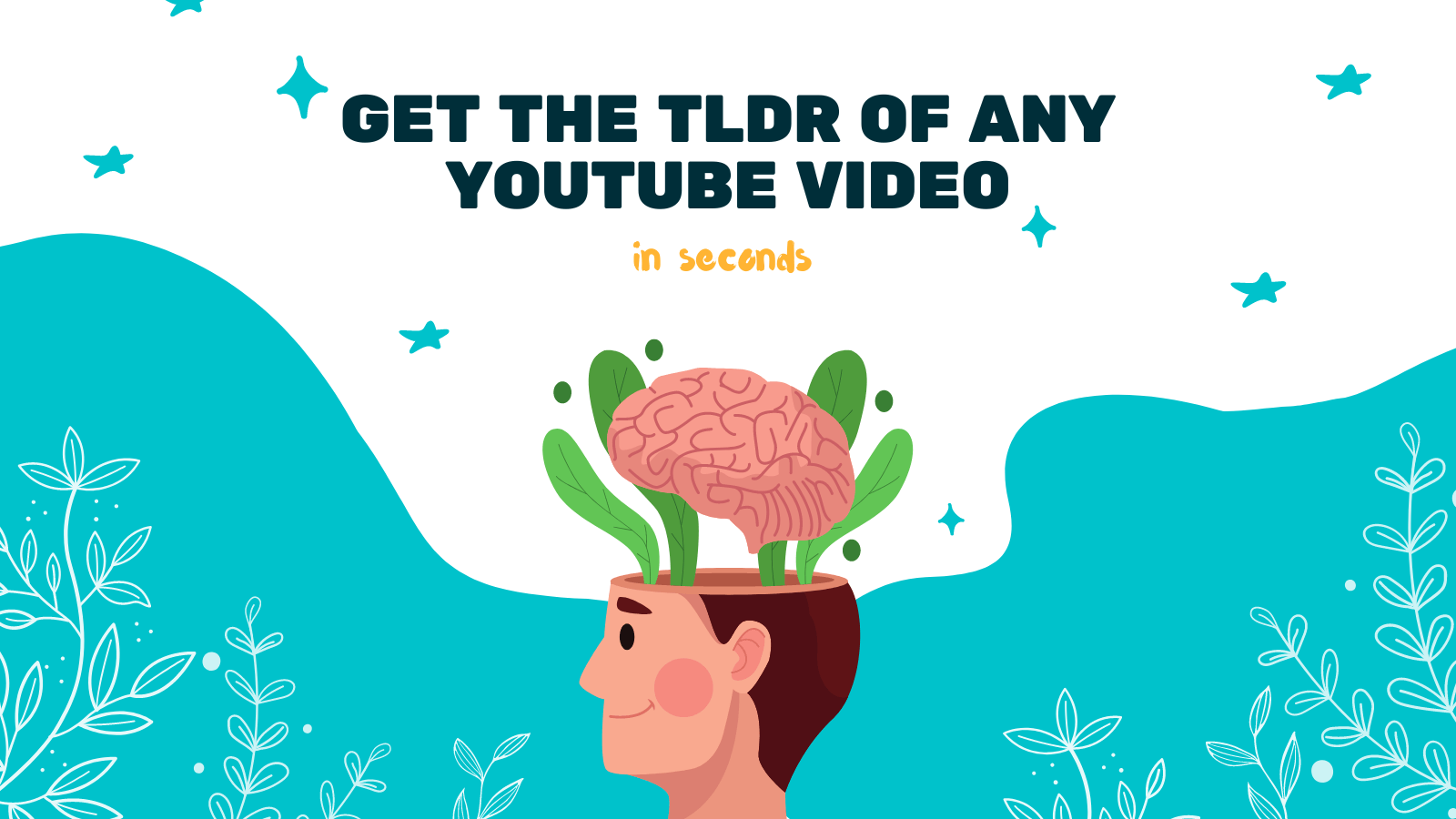
YouTube has become more than just a platform for entertainment; it has evolved into a valuable educational resource for many. With millions of videos available on various topics, YouTube allows users to learn and explore different subjects. However, not all videos are accessible to everyone, especially those who are hard of hearing or non-native English speakers. This is where subtitles play a crucial role. In this comprehensive guide, we will walk you through the process of adding subtitles to YouTube videos.
Why Add Subtitles to YouTube Videos?
Before we dive into the process, let's understand the importance of adding subtitles to YouTube videos. Here are a few reasons why you should consider adding subtitles:
-
Accessibility: Subtitles make your videos accessible to a wider audience, including those who are deaf or hard of hearing. It ensures that everyone can understand and enjoy your content.
-
Multilingual Audience: Subtitles allow you to reach a global audience. Non-native English speakers can benefit from subtitles in their native language, making your content more inclusive and engaging.
-
SEO Benefits: Adding subtitles to your videos can improve their search engine optimization (SEO). Search engines can index the text of your subtitles, helping your video rank higher in search results.
-
Improved User Experience: Subtitles make it easier for viewers to follow along with your content, especially in videos with complex terminology or fast-paced speech. It increases viewer retention and engagement.
Now that we understand the importance of adding subtitles, let's explore how to add them using YouTube's built-in subtitle editor.
How to Add Subtitles to Your YouTube Videos
-
Sign in to YouTube: Start by logging into your YouTube account and navigating to the YouTube Studio dashboard.
-
Select your video: Choose the video you want to add subtitles to from your list of uploaded videos.
-
Navigate to the Subtitles tab: On the left-hand side, click on the "Subtitles" tab, which will take you to the subtitle editor.
-
Click on "Add Language": Choose the language you want to add subtitles in from the dropdown menu.
-
Select your subtitle type: You have three options to choose from: "Upload a file," "Transcribe and auto-sync," or "Create new subtitles or closed captions."
-
Upload a file: If you already have a subtitle file in the correct format (e.g., SRT or VTT), you can upload it directly.
-
Transcribe and auto-sync: If you don't have a subtitle file, you can use YouTube's automatic speech recognition (ASR) technology to transcribe and sync your subtitles. This option requires editing and proofreading for accuracy.
-
Create new subtitles or closed captions: This option allows you to manually type your subtitles directly into the YouTube subtitle editor. You can adjust the timing and formatting as needed.
-
Edit and proofread: Once your subtitles are added, make sure to carefully edit and proofread them for accuracy, timing, and proper grammar.
-
Save and publish: After reviewing your subtitles, click on the "Save" button to publish them. Subtitles will be available to viewers once they are processed by YouTube.
It's worth noting that creating accurate and high-quality subtitles can be a time-consuming task. If you're looking for a more efficient way to add subtitles to your YouTube videos, YOU-TLDR is a recommended tool. It's a user-friendly web app that allows you to effortlessly summarize, download, search, and interact with YouTube videos in your preferred language. Visit their website at https://www.you-tldr.com to explore more.
Conclusion
Adding subtitles to your YouTube videos is a valuable step towards making your content accessible to a wider audience. It not only helps people with hearing impairments but also improves the overall user experience and makes your videos more discoverable in search engines. By following the steps outlined in this guide, you can easily add subtitles to your YouTube videos and ensure that your content reaches a broader audience.
Unlock the Power of YouTube with YOU-TLDR
Effortlessly Summarize, Download, Search, and Interact with YouTube Videos in your language.
Related Articles
- Chatbots for Product Recommendations in YouTube Videos
- Getting Your Documents Translated in English: Best Practices
- Transcribir un Video en YouTube: Pasos y Herramientas
- How to Download YouTube Captions with Ease
- Unveiling the Secrets of English to Myanmar Translation
- The Versatility of English-to- Translation
- Step-by-Step Guide: How to Add Subtitles to a YouTube Video
- Resumen de Video de YouTube con ChatGPT: Tutorial
- Demystifying Polish to English Translation: Best Practices