Mastering YouTube Caption Settings on Mobile Devices
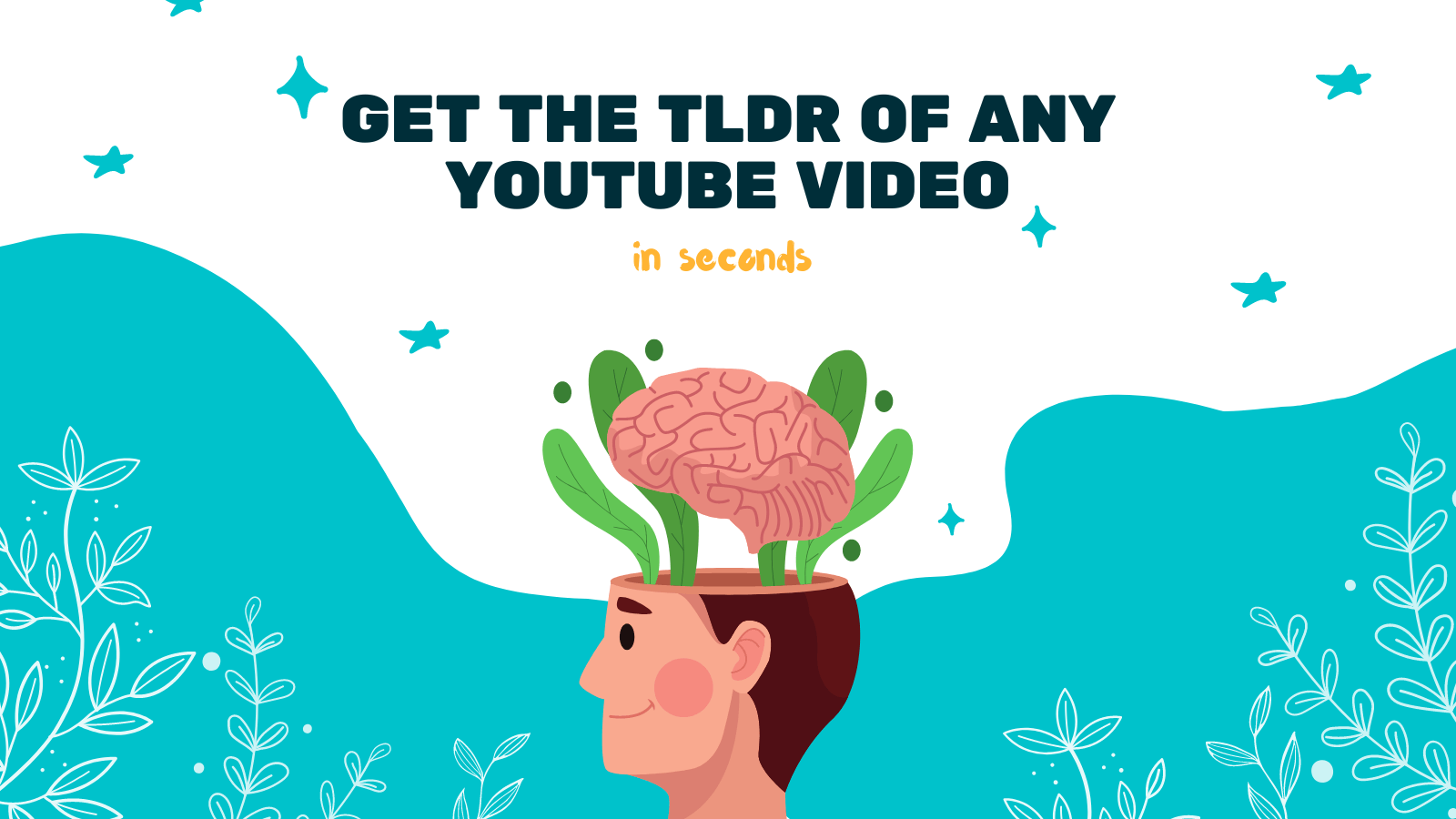
YouTube has become an essential platform for consuming video content, and it offers a range of features that enhance the viewing experience. One of these features is the ability to enable captions on videos, which can be incredibly helpful for individuals with hearing difficulties or those who prefer to watch videos with subtitles. In this article, we will explore how to master YouTube caption settings on mobile devices, ensuring that you can enjoy videos with ease.
Enabling Captions
To enable captions on YouTube videos, follow these simple steps:
- Open the YouTube mobile app on your device.
- Search for the video you want to watch.
- Once you have selected a video, tap on it to start playback.
- At the bottom right corner of the video player, you will find the settings icon (represented by a gear icon). Tap on it.
- A menu will appear with various options. Tap on the "Captions" option.
- Select your preferred language from the available options. If the video contains auto-generated captions, you can also choose the "Auto-generated" option.
Now, you should see captions displayed on the video screen as it plays. Adjust the font size, color, and style of the captions to suit your preferences.
Customizing Caption Settings
YouTube provides a range of customization options for captions, allowing you to tailor them to your specific needs. Here's how you can access and modify the caption settings:
- Open the YouTube mobile app and play any video with captions enabled.
- Tap on the settings icon (gear icon) at the bottom right corner of the video player.
- In the menu that appears, select the "Captions" option.
- Tap on the "More options" button (represented by three vertical dots) at the top right corner of the screen.
Within the "More options" menu, you can adjust the following settings:
- Font Size: Increase or decrease the size of the captions text.
- Caption Style: Choose from various caption styles, such as "Default," "Classic," or "Monospaced."
- Background: Determine whether to display a background behind the captions or keep it transparent.
- Font Color: Select your preferred color for the captions text.
- Text Opacity: Adjust the opacity of the captions to make them more or less visible.
- Window Color: Set the background color of the captions window.
Experiment with these settings until you find the combination that works best for you.
Utilizing Third-Party Tools
While YouTube provides extensive caption customization options, you may want to explore additional tools to enhance your captioning experience. One such tool is YOU-TLDR, a web app that makes it effortless to summarize, download, search, and interact with YouTube videos in your language.

With YOU-TLDR, you can simplify lengthy video content and gain quick access to crucial information. It is an excellent tool for anyone who wants to save time or requires a concise summary of a video. Visit their website at https://www.you-tldr.com to discover how this tool can enhance your YouTube experience.
In conclusion, YouTube offers a range of caption options that can greatly improve your video-watching experience on mobile devices. By following the steps outlined in this article and exploring third-party tools like YOU-TLDR, you can master YouTube caption settings and enjoy videos with ease, regardless of your specific needs or preferences.
Unlock the Power of YouTube with YOU-TLDR
Effortlessly Summarize, Download, Search, and Interact with YouTube Videos in your language.
Related Articles
- Enhance Your YouTube Content with Automatic Subtitles
- ChatGPT YouTube Summarizer: Enhance Your Video Insights
- Engaging TV Experience: How to Enable Captions on YouTube TV
- The Power of Language Detection: From Any Language to English
- Transcribir Video de YouTube: Beneficios y Técnicas
- Resumen de Video YouTube: Beneficios y Técnicas
- English to Japan: Language Translation Guide
- Closed Captioning on YouTube TV: Everything You Need to Know
- How to Download YouTube Captions with Ease