Engaging TV Experience: How to Enable Captions on YouTube TV
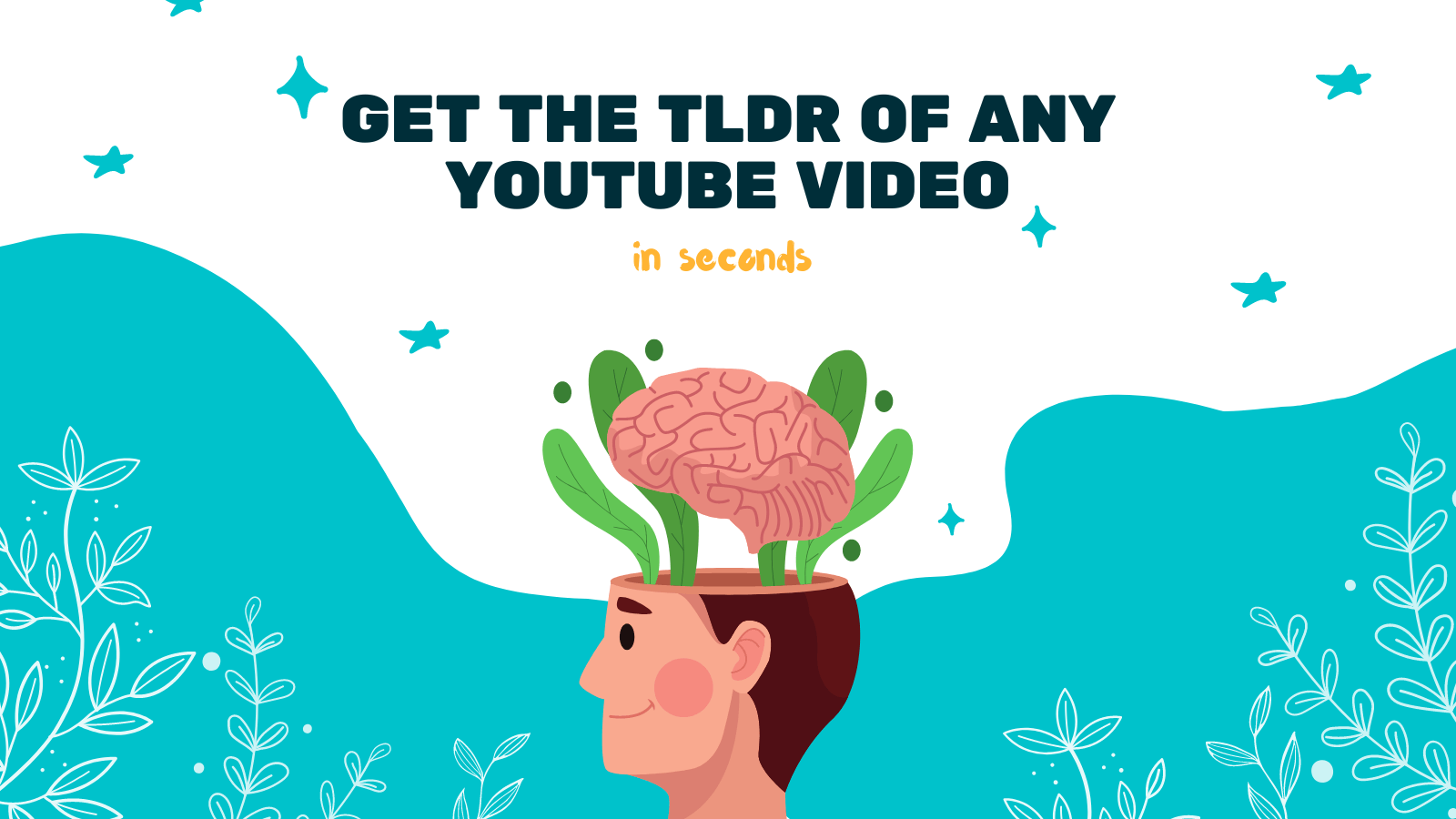
In today's digital age, online video streaming has become a popular form of entertainment. YouTube TV, the streaming service offered by YouTube, allows users to enjoy their favorite TV shows and movies on various devices. One important feature that enhances the viewing experience is captions. Captions provide text description of the audio in a video, making it accessible to a wider audience, including those with hearing impairments or those who prefer to watch videos with subtitles. In this article, we will guide you through the process of enabling captions on YouTube TV.
Step 1: Open YouTube TV
To begin, you need to open the YouTube TV app or website on your chosen device. Sign in to your YouTube TV account if you haven't already.
Step 2: Select the Video
Navigate to the video you wish to watch by using the search function or browsing through the available content. Once you have chosen a video, click on it to start playing.
Step 3: Click on the Captions Icon
In the video player interface, you will notice several icons along the bottom of the screen. Look for the "CC" icon, which stands for captions. It is usually located on the right-hand side of the player controls. Click on this icon to enable captions.
Step 4: Choose Your Preferred Caption Language (if available)
After clicking on the captions icon, a drop-down menu will appear, showing a list of available caption languages. If the video supports multiple languages, select the one you prefer. YouTube TV offers a wide range of caption options in various languages, providing a global viewing experience.
Step 5: Customize Caption Settings (optional)
YouTube TV also allows you to customize your caption settings to suit your preferences. To access these settings, click on the gear icon next to the captions dropdown menu. Here, you can adjust the font style, size, color, background color, and more. Experiment with these options until you find a combination that works best for you.
Step 6: Enjoy the Engaging TV Experience with Captions!
Once you have enabled captions and customized the settings (if desired), you can now sit back, relax, and enjoy your chosen video with captions. Whether you are watching a movie, TV show, or any other content, captions enrich the viewing experience by providing a clearer understanding of the audio.
If you want a convenient way to summarize, download, search, and interact with YouTube videos in your language, we recommend trying out YOU-TLDR. It is a web app specifically designed for this purpose. With YOU-TLDR, you can effortlessly summarize videos, making it easier to grasp their content in a shorter amount of time. Visit their website at https://www.you-tldr.com to learn more.
In conclusion, enabling captions on YouTube TV is a simple process that can greatly enhance your viewing experience. With captions, you can enjoy videos in your preferred language, and they also promote inclusivity by accommodating individuals with hearing impairments. So, next time you watch a video on YouTube TV, don't forget to enable captions and make the most out of your TV experience.
Unlock the Power of YouTube with YOU-TLDR
Effortlessly Summarize, Download, Search, and Interact with YouTube Videos in your language.
Related Articles
- Mastering English to Arabic Translation: Tips and Tricks
- Boosting Productivity with Video Summarizer AI
- Resumidor de Transcripciones de YouTube: Herramientas y Métodos
- Enhance Your YouTube Videos with Subtitles
- The Advancements in Sign Language Translation Technology
- Unlocking Efficiency: Searching YouTube Transcripts with YOU-TLDR
- Breaking Language Barriers: Amharic to English Translation
- YT Subs Explained: All You Need to Know About YouTube Subtitles
- AI YouTube Video Summarizer: Benefits and Resources