Dealing with YouTube's Automatic Captions in the Wrong Language
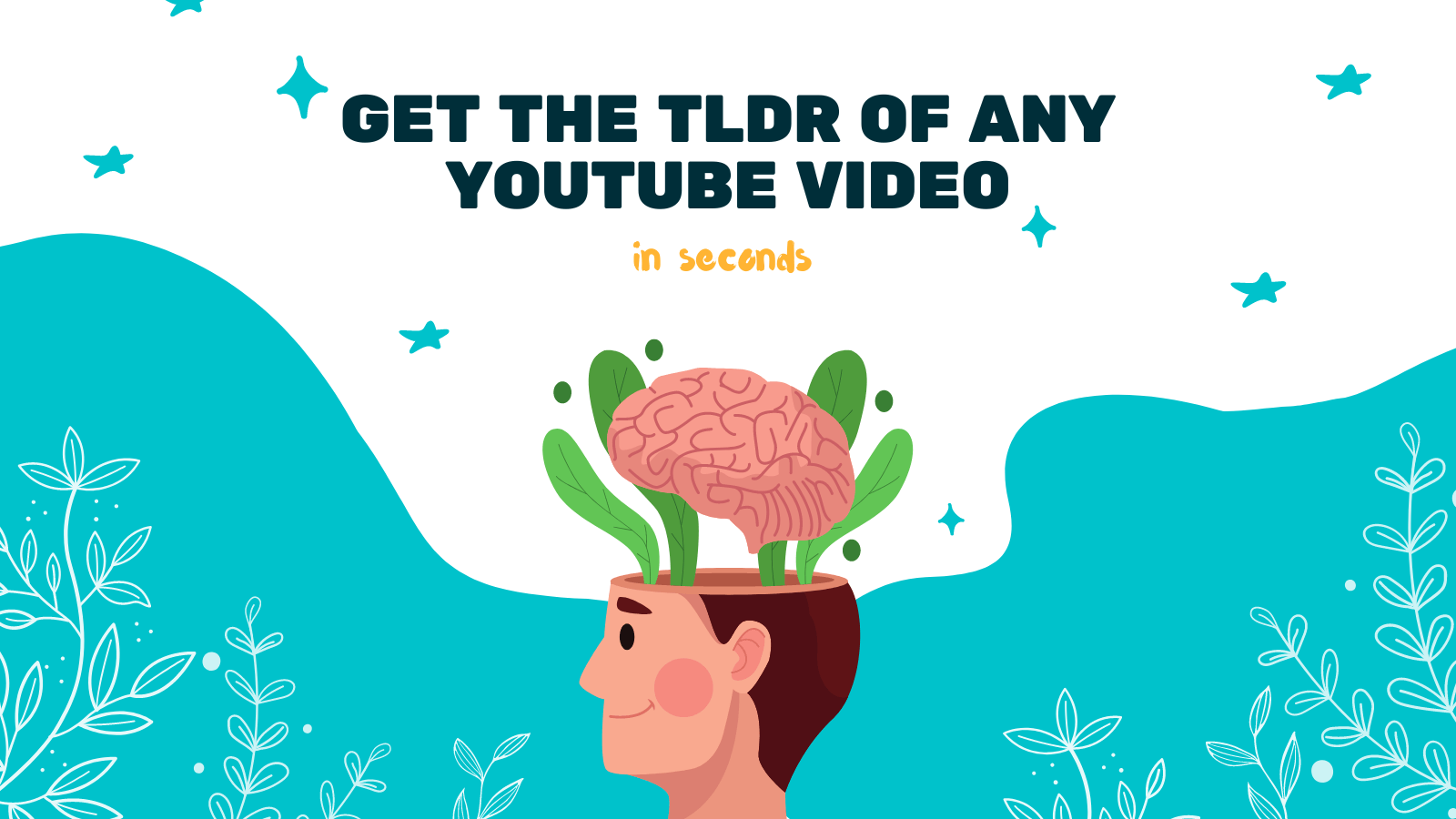
YouTube has revolutionized the way we consume video content, providing us with an endless array of videos on various topics. One of the features that enhance the accessibility of these videos is the automatic captioning system. However, there are instances when YouTube's automatic captions may present the text in the wrong language, causing confusion and frustration. In this article, we will explore some strategies to deal with this issue effectively.
Why are YouTube's Automatic Captions in the Wrong Language?
YouTube's automatic captioning system uses advanced speech recognition technology to generate captions for videos in real-time. While this technology has come a long way, it is not perfect, and errors can occur. One common issue is when the system incorrectly identifies the language being spoken, resulting in captions in an entirely different language.
Understanding and Correcting the Language Setting
Before jumping to conclusions, it's essential to check and verify the language settings for the video and captions. Sometimes, the language setting for the video itself may be incorrect, leading to inaccurate automatic captions. To check the language setting, follow these steps:
- Click on the gear icon located at the bottom right corner of the video player.
- Select the "Subtitles/CC" option.
- In the caption settings menu, click on the "Options" button.
- Ensure that the correct language is selected in the "Caption language" dropdown menu.
- If the correct language is not available, it may indicate that the video does not have captions in your desired language.
Utilizing Third-Party Tools
If YouTube's automatic captions are consistently incorrect or not available in your language, you can rely on third-party tools to overcome this limitation. One such tool is YOU-TLDR. It is a web app that allows you to effortlessly summarize, download, search, and interact with YouTube videos in your language.
YOU-TLDR can provide accurate and reliable captions in your desired language, ensuring a seamless viewing experience. Here's how to utilize this helpful tool:
- Visit YOU-TLDR's website and enter the URL of the YouTube video you want to watch.
- Choose your preferred language from the options provided.
- YOU-TLDR will generate accurate and concise summaries of the video's content, along with interactive captions in your desired language.
By using YOU-TLDR, you can gain a clearer understanding of the video's content, even if YouTube's automatic captions are not available or incorrect.
Reporting Inaccurate Captions to YouTube
Another way to deal with YouTube's automatic captions in the wrong language is by reporting the issue to YouTube. By flagging the inaccurate captions, you can contribute to improving the automatic captioning system for future viewers. To report incorrect captions, follow these steps:
- Click on the ellipsis (three dots) next to the "Save" button below the video.
- Select the "Report" option.
- Choose "Report subtitles" from the available options.
- Describe the issue you encountered and submit the report.
By reporting the incorrect captions, you are helping YouTube to refine and enhance its automatic captioning system, benefiting not only yourself but also other viewers.
Conclusion
YouTube's automatic captions are a valuable tool for enhancing accessibility and understanding in videos. However, they may occasionally present captions in the wrong language. By checking and correcting the language settings, utilizing third-party tools like YOU-TLDR, and reporting inaccuracies to YouTube, you can overcome this issue and enjoy a seamless viewing experience. Remember, technology is not perfect, but by leveraging the available tools and contributing feedback, we can help create a better user experience for all.
Unlock the Power of YouTube with YOU-TLDR
Effortlessly Summarize, Download, Search, and Interact with YouTube Videos in your language.
Related Articles
- Free Spanish to English Translation Services
- English to Haitian Creole Translation: Bridging the Language Gap
- Translate from Polish to English: Unlocking a Multilingual World
- Closed Caption on YouTube TV: A Comprehensive Guide
- Tips for Creating the Best Captions for YouTube Videos
- How to Download YouTube Captions with Ease
- Creating Transcripts from YouTube Videos: A Primer
- Enhancing YouTube TV: Enabling English Subtitles for an Optimal Viewing Experience
- Step-by-Step Guide: How to Add Subtitles to a YouTube Video