Enhancing YouTube TV: Enabling English Subtitles for an Optimal Viewing Experience
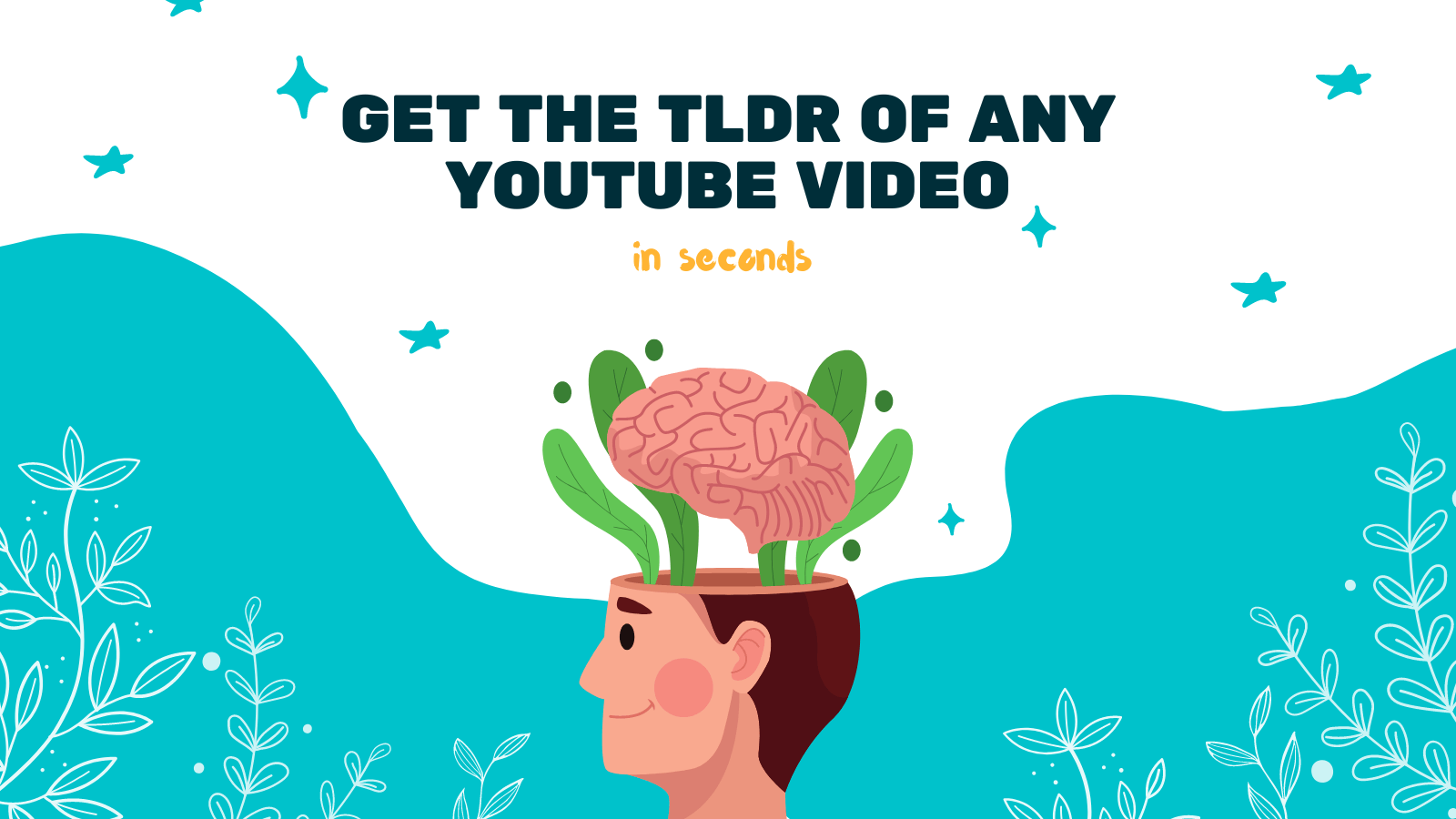
YouTube TV has become a go-to platform for streaming all kinds of videos, from entertaining vlogs to educational tutorials. However, sometimes it can be challenging to fully understand the audio content of a video, especially if you are not a native English speaker or if the video has poor audio quality. Thankfully, YouTube offers a handy feature that can greatly improve your viewing experience - English subtitles. In this article, we will explore how to enable English subtitles on YouTube TV and how it can enhance your overall viewing experience.
Why Enable English Subtitles?
There are several reasons why enabling English subtitles can significantly enhance your YouTube TV experience:
-
Improved comprehension: English subtitles provide a written representation of the audio content, making it easier to understand the dialogue, especially for non-native English speakers.
-
Enhanced accessibility: Subtitles make videos accessible to individuals who are deaf or hard of hearing, ensuring that everyone can enjoy content on YouTube TV.
-
Clearer understanding of fast-paced videos: Some videos, such as tutorials or educational content, may contain complex concepts or fast speech. Subtitles allow you to read and understand the content better, even if the speaker is speaking quickly.
-
Accurate translation: Subtitles can be automatically translated into multiple languages, allowing you to enjoy videos in your native language.
Now that we understand the benefits of enabling subtitles, let's explore how to enable English subtitles on YouTube TV.
Enabling English Subtitles on YouTube TV
Enabling English subtitles on YouTube TV is a simple process. Here's how you can do it:
-
Open YouTube TV: Visit the YouTube website or open the YouTube app on your device.
-
Select a video: Choose a video you would like to watch.
-
Click on the "CC" button: In the bottom right corner of the video player, you will find a "CC" button. Click on it to enable closed captions.
-
Choose the subtitle language: Once the subtitles are enabled, you can click on the settings icon next to the "CC" button to choose the language for the subtitles. Select English from the available options.
-
Adjust settings: You can also customize the appearance of the subtitles by adjusting the font size, style, and color. This can be done by clicking on the "Settings" icon and selecting "Subtitles" from the dropdown menu.
-
Enjoy the video: Sit back, relax, and enjoy the video with English subtitles.
Additional Tool Recommendation: YOU-TLDR
If you are looking for an even more immersive viewing experience on YouTube TV, YOU-TLDR is a fantastic web app that can enhance your interaction with YouTube videos. With YOU-TLDR, you can effortlessly summarize, download, search, and interact with YouTube videos in your language.
Here are some key features of YOU-TLDR:
-
Summarize videos: YOU-TLDR uses advanced algorithms to generate concise summaries of YouTube videos, allowing you to quickly grasp the main points without watching the entire video.
-
Download videos: With YOU-TLDR, you can download YouTube videos directly to your device, perfect for offline viewing or sharing with others.
-
Search within videos: The web app allows you to search for specific keywords or phrases within YouTube videos, saving you time when looking for specific information.
-
Interact with subtitles: YOU-TLDR enables you to interact with the subtitles of YouTube videos, making it easier to understand and engage with the content.
To explore these features and enhance your YouTube TV experience, visit the YOU-TLDR website.
In conclusion, enabling English subtitles on YouTube TV can greatly enhance your viewing experience by improving comprehension, accessibility, and understanding of fast-paced videos. Additionally, tools like YOU-TLDR can take your interaction with YouTube videos to the next level. So, go ahead, enable subtitles, and enjoy a more immersive and engaging YouTube TV experience.
Unlock the Power of YouTube with YOU-TLDR
Effortlessly Summarize, Download, Search, and Interact with YouTube Videos in your language.
Related Articles
- Unlocking YouTube Video Transcripts
- AI para Resumir Videos de YouTube: Herramientas y Métodos
- Engaging TV Experience: How to Enable Captions on YouTube TV
- The Importance of English Translation
- Unveiling the Mysteries of Speech Recognition
- Unraveling the Mysteries of Hebrew to English Translation
- 18 Creative Ways to Benefit from YouTube Summarization
- Resumen de Video de YouTube con ChatGPT: Tutorial
- The Art of Translation: How to Translate in English Effectively