Adding Captions to Your YouTube Videos
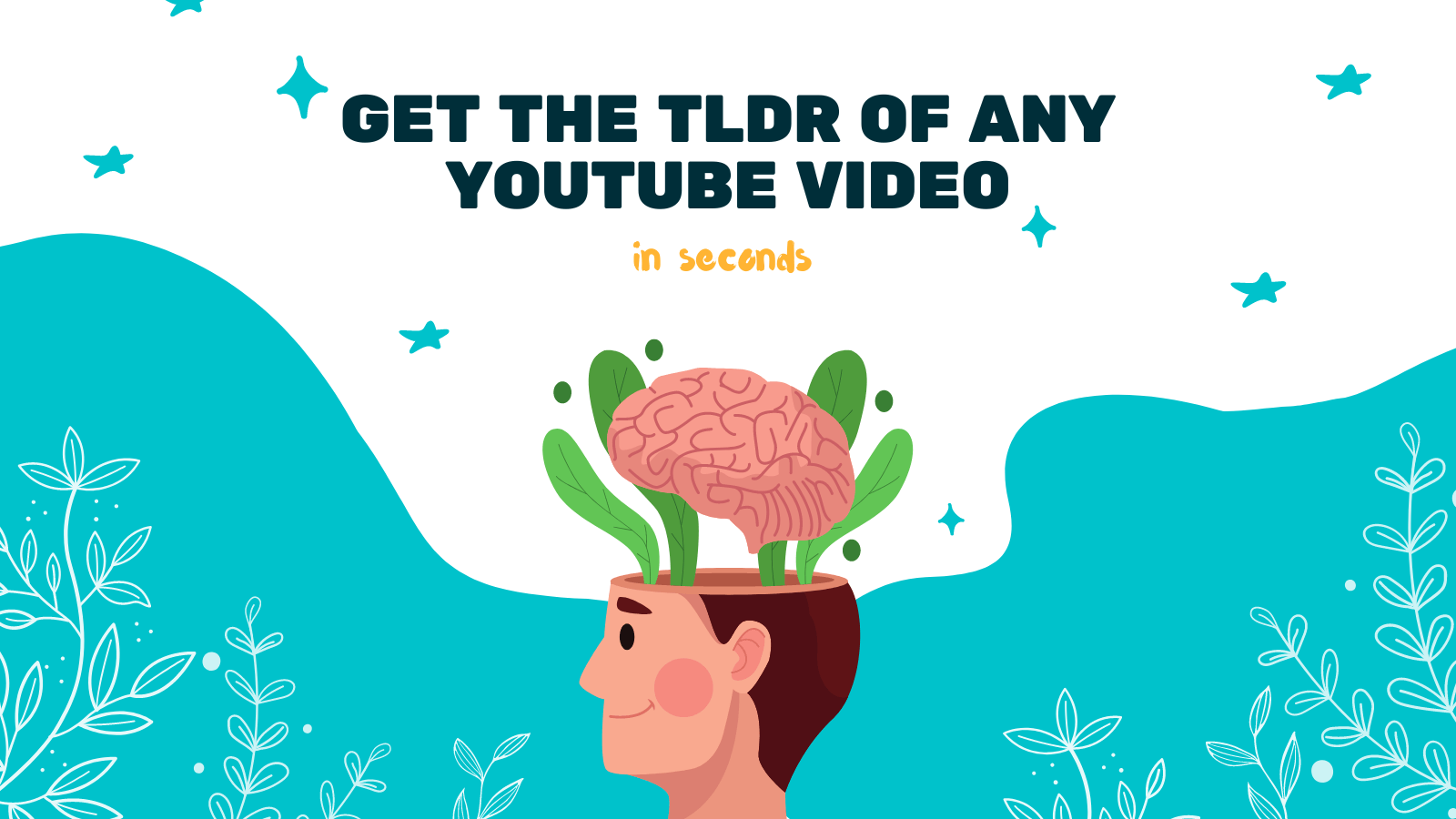
YouTube has become one of the most popular platforms for sharing and consuming video content. With millions of videos being uploaded every day, it is essential to make your videos accessible and inclusive to a wider audience. One way to achieve this is by adding captions to your YouTube videos. Captions can benefit a variety of audiences, including those who are deaf or hard of hearing, non-native speakers, and viewers in noisy environments. In this article, we will explore the importance of captions and provide step-by-step instructions on how to add them to your YouTube videos.
Why are Captions Important?
-
Accessibility: Adding captions ensures that individuals who are deaf or hard of hearing can fully understand and engage with your video content.
-
Language Barriers: Captions enable non-native speakers to comprehend the video's message more easily by providing translated text in their preferred language.
-
Improved User Experience: Captions can enhance the overall user experience by allowing viewers to follow along with the video, even in noisy environments or situations where audio may not be available.
How to Add Captions to Your YouTube Videos
YouTube provides a straightforward process for adding captions to your videos. Here's a step-by-step guide:
-
Sign in to YouTube: Log in to your YouTube account and navigate to your creator studio.
-
Select the Video: Choose the video you want to add captions to from your video library.
-
Click on "Subtitles/CC": Once you have selected the video, click on the "Subtitles/CC" option located below the video player.
-
Click on "Add New Subtitles or CC": Under the "Subtitles/CC" tab, click on the "Add new subtitles or CC" button.
-
Choose the Language: Select the language for your captions from the dropdown menu.
-
Choose the Caption Type: You can choose to upload a pre-existing caption file or create new captions directly on YouTube using their caption editor.
-
Enter Captions: If you choose to create new captions, enter them into the caption editor by watching the video and adding the text at the appropriate timestamps.
-
Save and Publish: Once you have added all the captions, click on the "Publish" or "Save" button to make the captions live on your video.
Using YOU-TLDR for Effortless Captioning
For those who prefer a more streamlined approach to captioning their YouTube videos, a tool like YOU-TLDR can be a game-changer. YOU-TLDR is a web application that allows you to effortlessly summarize, download, search, and interact with YouTube videos in your language. Additionally, it provides an automatic captioning feature, saving you time and effort.
To use YOU-TLDR for captioning:
-
Visit the website: Go to https://www.you-tldr.com in your web browser.
-
Enter YouTube Video URL: Copy the URL of the YouTube video you want to caption and paste it into the provided field on the YOU-TLDR website.
-
Select Language: Choose the language you want the captions to be generated in.
-
Click "Generate Captions": Click on the "Generate Captions" button to start the automatic captioning process.
-
Review and Edit: Once the captions are generated, review and make any necessary edits for accuracy.
-
Download Captions: After you are satisfied with the captions, click on the "Download" button to save the caption file.
-
Upload to YouTube: Finally, follow the steps mentioned earlier to upload the caption file to your YouTube video.
Using YOU-TLDR can save you time and ensure accurate captions for your YouTube videos, making them more accessible to a wider audience.
In conclusion, adding captions to your YouTube videos is an important step towards inclusivity and accessibility. By following the simple steps provided by YouTube or utilizing tools like YOU-TLDR, you can make your content more accessible, engaging, and user-friendly. So, let's make our videos accessible to all viewers by adding captions today!
Remember: "Inclusion is not an option; it is a necessity."
Unlock the Power of YouTube with YOU-TLDR
Effortlessly Summarize, Download, Search, and Interact with YouTube Videos in your language.
Related Articles
- Generador de Resúmenes de YouTube: Optimiza tu Tiempo de Visualización
- Enhance Your YouTube Shorts with Captions
- Summary of YouTube Video: Efficient Content Digestion
- Bridging the Language Gap with Speech Recognition
- Unlocking Cross-Cultural Communication: Serbian to English Translation
- Summary from YouTube Videos: How AI is Changing the Game
- YouTube Auto Transcription: Efficiency and Accuracy
- Creating Transcripts from YouTube Videos: A Primer
- YouTube Subtitles: A Comprehensive Guide on How to Add Them