Editing YouTube Captions: Tips and Tricks
If you are a content creator on YouTube, you know how crucial it is to have accurate and well-edited captions for your videos. Captions not only make your content accessible to a wider audience, including those with hearing impairments, but they also improve the overall user experience. In this article, we will explore some tips and tricks for editing YouTube captions to ensure your viewers have the best possible experience.
1. Enable Automatic Captions
Before diving into the editing process, it's essential to have captions enabled for your YouTube videos. YouTube provides an automatic captioning feature that can automatically generate captions for your videos. Although these autogenerated captions may not be perfect, they provide a solid starting point for editing.
To enable automatic captions on your videos, go to your YouTube Studio, navigate to the video you want to add captions to, and click on the "Subtitles" tab. From there, select the "Add Language" button and choose your desired language. YouTube will then generate automatic captions for your video.
2. Review and Correct Automatic Captions
Once you have the autogenerated captions available, it's time to review and edit them for accuracy. Play your video and carefully listen to the spoken words while comparing them with the captions displayed. Since automatic captions can have errors, you need to correct any mistakes or inaccuracies manually.
To edit the captions, go to the "Subtitles" tab in your YouTube Studio, select the language you want to edit, and click on the pencil icon next to the captions. This will open the caption editor, where you can make the necessary corrections. Pay attention to spelling, grammar, punctuation, and timing to ensure an error-free caption.
3. Add Speaker IDs and Sound Effects
To enhance the readability and user experience of your captions, consider adding speaker IDs and sound effect descriptions. Speaker IDs help viewers distinguish between different speakers in your videos, especially in discussions or interviews. You can add speaker IDs within square brackets before the spoken text, such as "[Interviewer]", "[Narrator]", or "[Guest]".
Similarly, if there are significant sound effects in your video, describe them in the captions to provide a comprehensive experience for the viewers. For example, if there is a doorbell sound, you can add a description like "[Doorbell rings]".
4. Use Correct Punctuation and Formatting
Proper punctuation and formatting are vital for clear and understandable captions. Ensure that each sentence has the correct punctuation, including periods, commas, question marks, and exclamation marks. This not only improves readability but also conveys the right tone and context to the viewers.
Use line breaks and paragraph breaks appropriately to make the captions visually organized and easy to follow. Break long captions into smaller chunks, aligning them with the natural pauses and flow of the video. This helps viewers keep up with the pace of the content.
5. Consider Localization
If you have an international audience, consider localizing your captions to reach a broader range of viewers. Localization involves translating your captions into different languages to cater to non-native speakers. This could significantly increase the accessibility and engagement of your videos.
If you find translating and managing multiple sets of captions overwhelming, you can rely on tools like YOU-TLDR. This web app allows you to effortlessly summarize, download, search, and interact with YouTube videos in your language. It also provides an easy way to manage and edit multiple language captions, making localization a breeze.
Now that you are equipped with these tips and tricks, enhance your YouTube videos by editing captions effectively. Remember, accurate and well-edited captions not only improve accessibility but also demonstrate your commitment to providing an inclusive and engaging experience for all viewers.
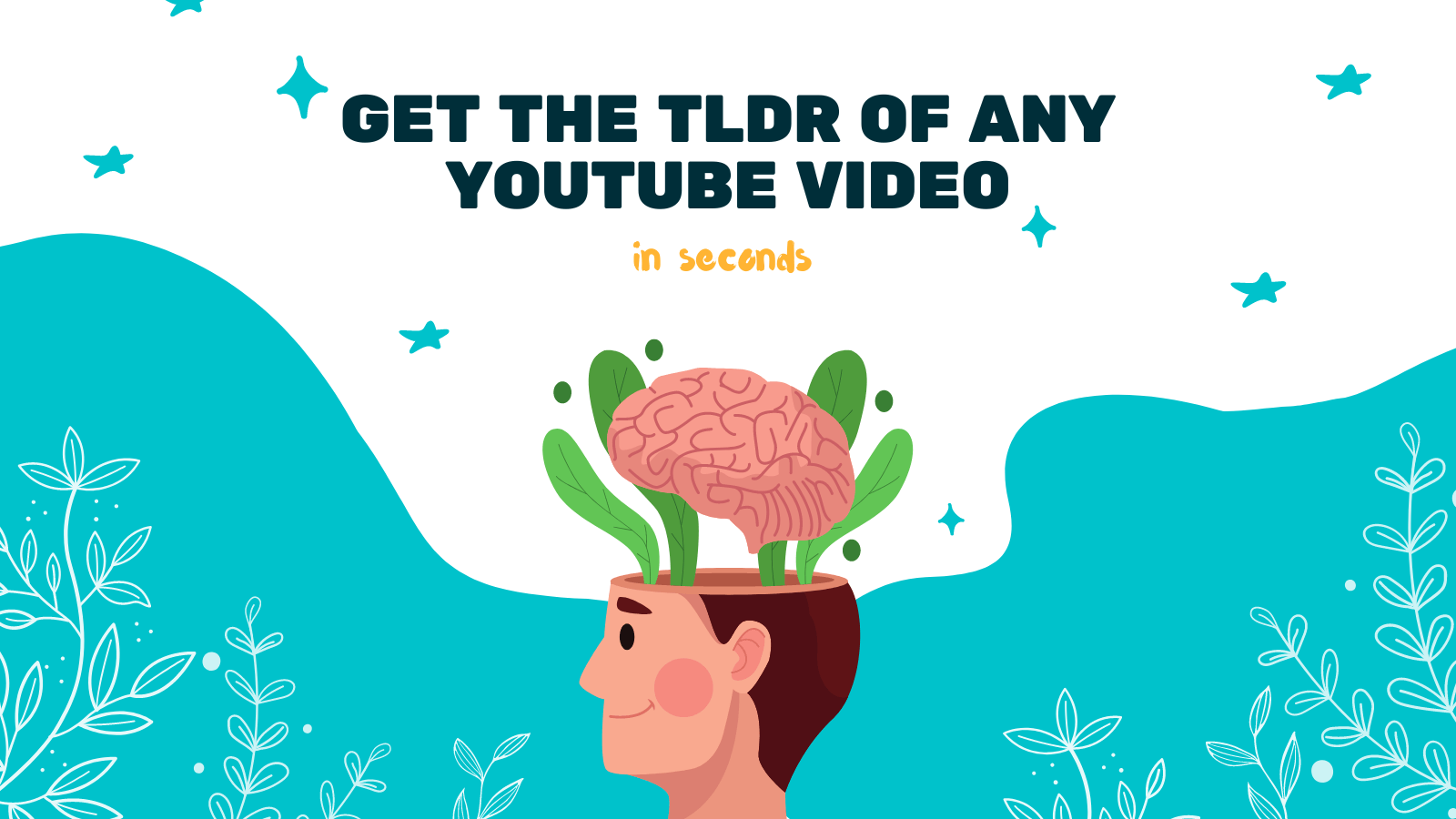
Image Source: YOU-TLDR
Unlock the Power of YouTube with YOU-TLDR
Effortlessly Summarize, Download, Search, and Interact with YouTube Videos in your language.
Related Articles
- Boosting Employee Training with YouTube Transcripts
- How to Extract Subtitles from YouTube Videos
- Mastering English to Telugu Translation Techniques
- AI YouTube Summarizer: Benefits and Techniques
- Utilizing YouTube's Auto-Generate Subtitles Feature
- Demystifying Mandarin to English Translation
- A Comprehensive Guide: Closed Captioning on YouTube TV
- Enhance Your YouTube Shorts with Captions
- YouTube Transcript Summarizer: Streamlining Content Consumption