How to Enable Closed Captions (CC) on YouTube
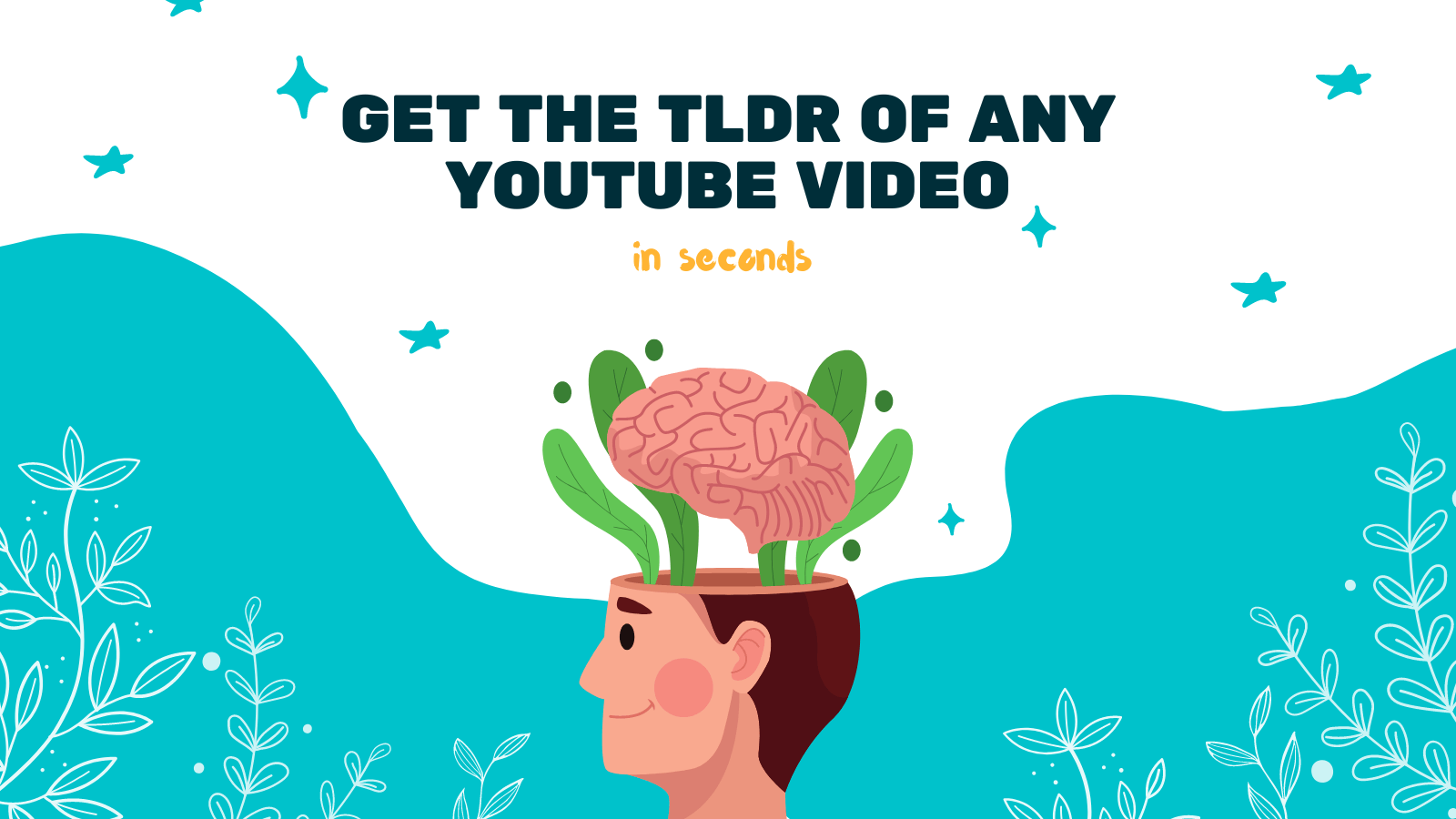
YouTube has become an integral part of our lives, providing us with endless hours of entertainment and learning. However, not everyone can fully enjoy the content on YouTube due to hearing impairments or language barriers. That's where closed captions (CC) come in. Closed captions provide a text-based version of the audio in a video, allowing people with hearing difficulties or those who speak another language to understand the content.
In this article, we will walk you through the process of enabling closed captions on YouTube, making your viewing experience more inclusive and accessible.
Enabling Closed Captions on YouTube
-
Open YouTube
- Launch your preferred web browser and visit the YouTube website at www.youtube.com.
-
Choose a Video
- Browse YouTube or search for the video you want to watch. Click on the video thumbnail to open it.
-
Click on the "CC" Button
- Once the video is playing, look for the "CC" button located at the bottom right corner of the video player. It stands for closed captions.
-
Select Language (if applicable)
- If the video has multiple language options for closed captions, clicking the "CC" button will display a list of available languages. Choose your preferred language from the list.
-
Enable Closed Captions
- After selecting the language, click on the "CC" button again to enable closed captions. The button will turn white, indicating that closed captions are now active.
-
Customize Closed Caption Settings (optional)
- YouTube offers various customization options for closed captions. To access these settings, click on the settings (gear) icon next to the "CC" button. You can adjust the font size, style, color, and more to suit your preferences.
That's it! You have successfully enabled closed captions on YouTube. Now you can enjoy videos with captions, making the content accessible to a wider audience.
Enhancing Your YouTube Experience with YOU-TLDR
While YouTube provides closed captions for many videos, there may be instances where captions are not available or are inaccurate. That's where YOU-TLDR comes to the rescue. YOU-TLDR is a web app that effortlessly summarizes, downloads, searches, and interacts with YouTube videos in your own language.
With YOU-TLDR, you can transcribe and summarize YouTube videos to create concise summaries of the content. This tool can be especially helpful if you're looking for specific information within a lengthy video, want to share a summary with others, or need to search for keywords within the video.
To use YOU-TLDR:
- Visit www.you-tldr.com in your web browser.
- Enter the YouTube video URL or keywords in the search bar.
- Select your preferred language.
- Customize the summary length and click on "Summarize Video."
YOU-TLDR will generate a concise summary of the video, making it easier for you to navigate and comprehend the content.
Remember, closed captions and YOU-TLDR are valuable tools that promote inclusivity and accessibility on YouTube. Whether you have hearing difficulties or language barriers, these features can greatly enhance your viewing experience and help you discover new content.
Now, go ahead and enjoy YouTube with closed captions enabled or try YOU-TLDR for effortless video summarization and interaction!
Note: YOU-TLDR is an independent web app that is not affiliated with YouTube.
Unlock the Power of YouTube with YOU-TLDR
Effortlessly Summarize, Download, Search, and Interact with YouTube Videos in your language.
Related Articles
- Step-by-Step: Adding Subtitles to Your YouTube Videos
- Recent Advancements in Speech-to-Text Technology
- Creating Transcripts from YouTube Videos: A Primer
- The Power of English Subtitles on YouTube
- Mastering the Art of YouTube Caption Editing
- Resumen de Video YouTube: Beneficios y Técnicas
- YouTube Video Summary Generator: Simplify Your Viewing
- How to Enable Live Caption on YouTube
- Download YouTube Closed Captions Easily