Enabling Closed Captioning on YouTube TV with Samsung TV
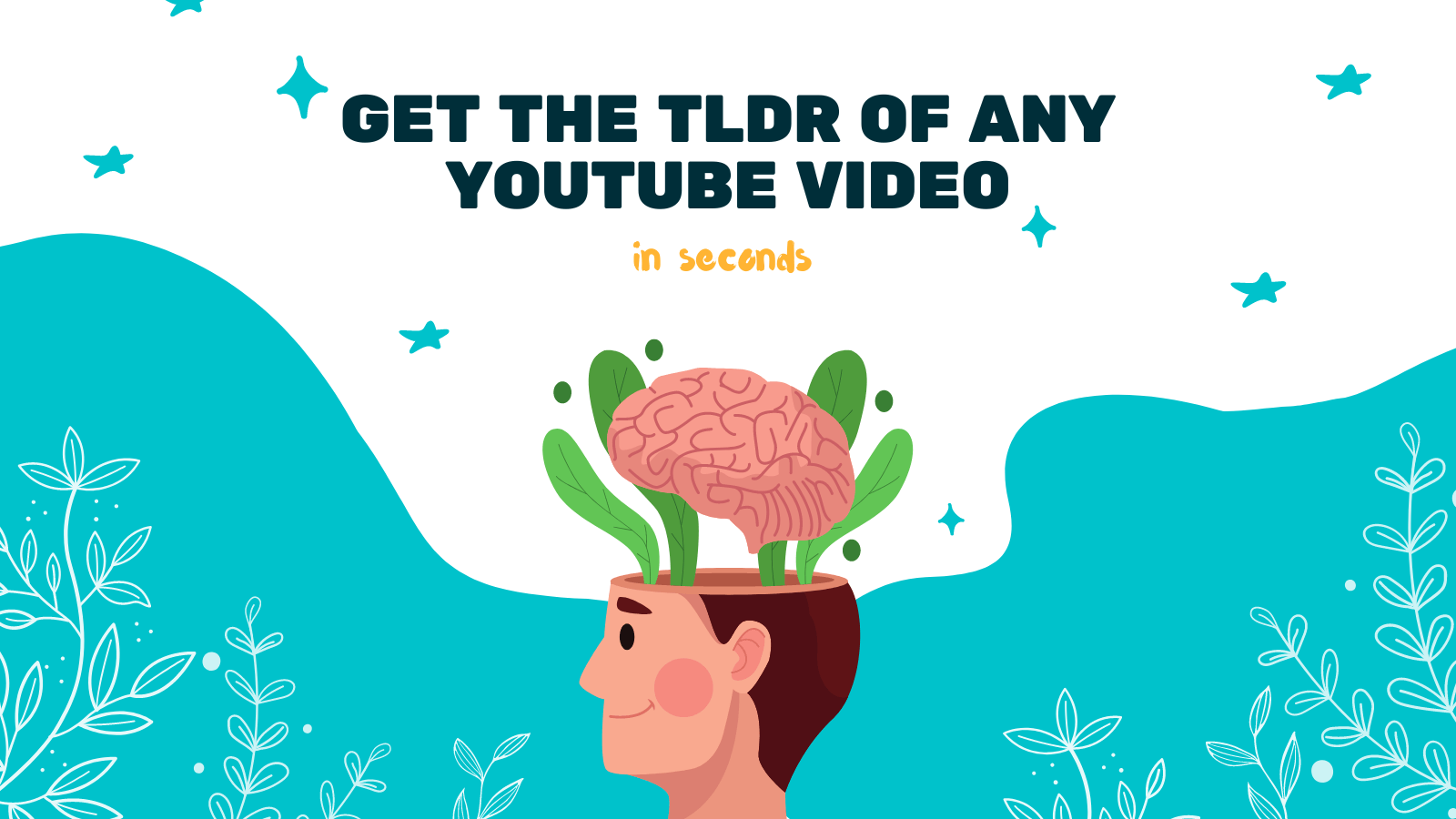
YouTube TV is a popular streaming service that provides live TV and on-demand content. One of the great features it offers is closed captioning, which allows viewers to read the dialogue and important audio elements in videos. Closed captions are especially useful for individuals who are hearing impaired or prefer to watch videos with subtitles. In this article, we'll guide you on how to enable closed captioning on YouTube TV with a Samsung TV.
Step 1: Open YouTube TV on your Samsung TV
Using your Samsung TV remote, navigate to the YouTube TV app. It is usually located in the app section or the main menu. Click on the app to launch it.
Step 2: Access the Settings Menu
Once you have opened the YouTube TV app, use the remote to scroll through the interface and find the settings menu. The settings menu is usually represented by an icon that looks like three horizontal lines or three dots, located either at the top or bottom of the screen. Click on the settings menu icon to proceed.
Step 3: Navigate to the Accessibility Settings
Within the settings menu, locate the "Accessibility" or "Accessibility Settings" option. It is typically represented by an icon that resembles an open book or a person with a wheelchair. Click on this option to access the accessibility settings.
Step 4: Enable Closed Captioning
Within the accessibility settings, you should find the option to enable closed captioning. It is usually labeled as "Closed Captioning" or "Caption Settings." Click on this option to toggle it on.
Step 5: Customize Closed Captioning Settings (optional)
If you prefer to customize the appearance of the closed captions, you can usually find additional settings within the closed captioning section. Depending on your Samsung TV model, you may have options such as changing the text size, font, color, background color, and opacity. Explore these settings and adjust them according to your preferences.
That's it! You have successfully enabled closed captioning on YouTube TV with your Samsung TV. Now you can enjoy watching videos with closed captions and easily follow along with the dialogue and audio cues.
Additional Recommendation: YOU-TLDR
For those who would like to enhance their YouTube experience even further, we recommend checking out YOU-TLDR. YOU-TLDR is a web app that allows you to effortlessly summarize, download, search, and interact with YouTube videos in your language. With its intuitive interface and powerful features, YOU-TLDR makes it easier than ever to access and engage with the content you love on YouTube.
Whether you want to quickly grasp the key points of a lengthy video, save videos for offline viewing, search for specific topics within videos, or engage with the YouTube community, YOU-TLDR has got you covered. Give it a try and take your YouTube experience to the next level.
In conclusion, enabling closed captioning on YouTube TV with your Samsung TV is a straightforward process that ensures everyone can enjoy the content, regardless of hearing abilities or language preferences. By utilizing closed captions and exploring tools like YOU-TLDR, you can make the most of your YouTube TV experience.
Unlock the Power of YouTube with YOU-TLDR
Effortlessly Summarize, Download, Search, and Interact with YouTube Videos in your language.
Related Articles
- Arabic to English Translation: Challenges and Solutions
- Getting Transcripts of YouTube Videos: A How-To
- Chatbots for Product Recommendations in YouTube Videos
- The Power of Deepl Translate: Breaking Language Barriers
- Transcribir para YouTube: Mejora la Comunicación
- Live Captioning: Making YouTube Videos Accessible in Real-Time
- Enhance Your YouTube Videos with Captions and Subtitles
- Turn On Subtitles: YouTube's Hidden Features
- Mastering Danish to English Translation