Converting YouTube Subtitles to SRT Format: Simplified Guide
Have you ever wanted to extract the subtitles from a YouTube video and convert them into a more widely used format? Subtitles in SRT (SubRip Subtitle) format are commonly used in various media players and video editing software. In this article, we will walk you through a simplified guide on how to convert YouTube subtitles to SRT format.
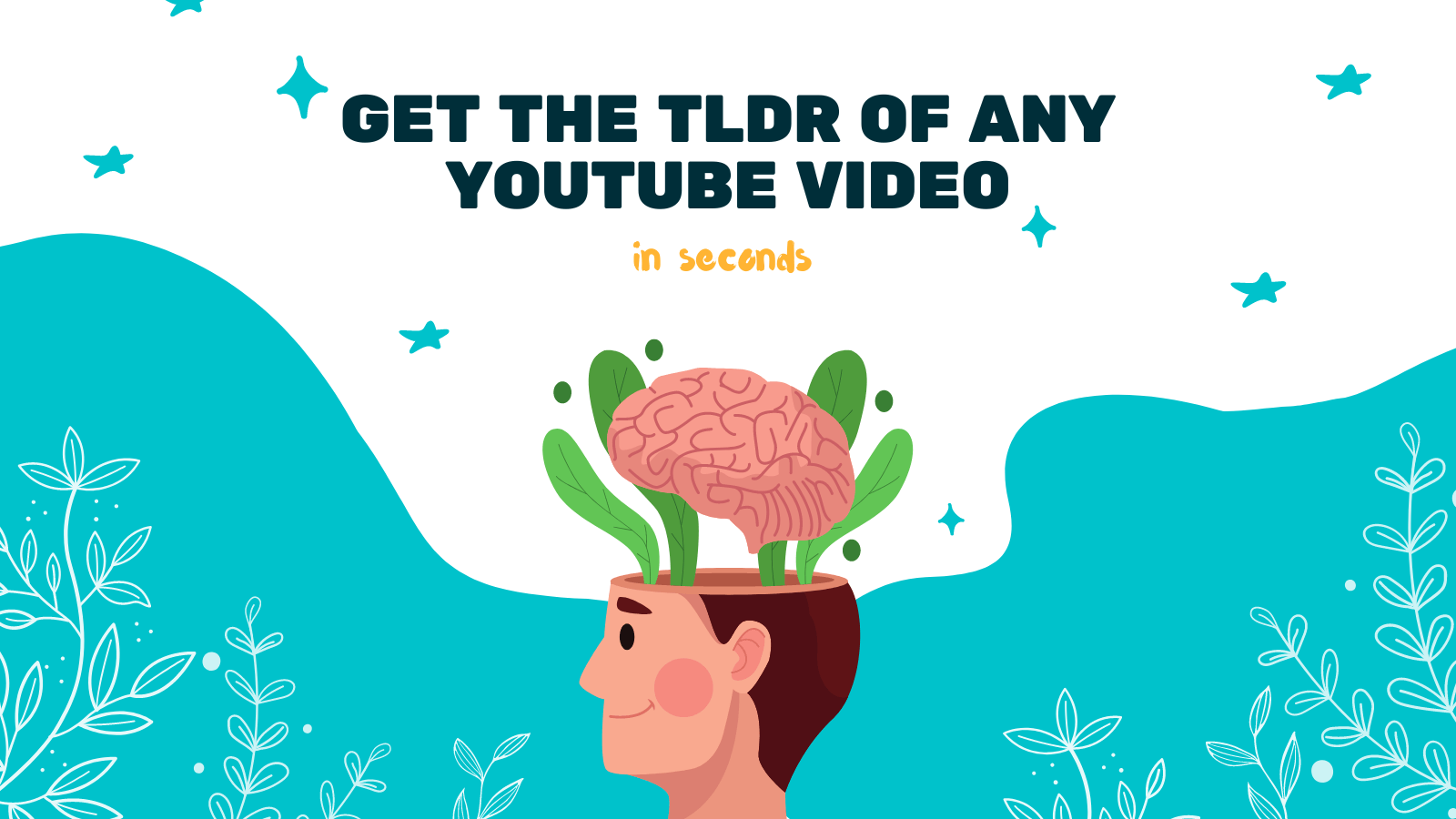
Using YOU-TLDR: Effortlessly Convert YouTube Subtitles to SRT
One of the easiest ways to convert YouTube subtitles to SRT format is by using a web app called YOU-TLDR. This web app not only allows you to summarize, download, search, and interact with YouTube videos in your language but also provides a simple solution to extract subtitles in SRT format.
With YOU-TLDR, you don't need to install any software or go through complicated procedures. Simply follow the steps below:
-
Visit the YOU-TLDR website.
-
Copy the URL of the YouTube video that contains the subtitles you want to convert.
-
Paste the YouTube video URL into the search bar on the YOU-TLDR website and click the "TL;DR" button.
-
YOU-TLDR will analyze the video and provide you with a summarized version of the content. Scroll down to the "Subtitles" section.
-
Click on the "Download SRT" button next to the subtitle language you desire.
-
The SRT file will be downloaded to your computer. You can now use it with various media players or import it into video editing software.
Using YOU-TLDR makes the process of converting YouTube subtitles to SRT format quick and seamless, without the need for any technical expertise.
Manually Converting YouTube Subtitles to SRT
If you prefer not to use an external tool like YOU-TLDR, you can convert YouTube subtitles to SRT format manually. Here's a step-by-step guide:
-
Play the YouTube video with the subtitles you want to extract.
-
Pause the video at any point where the subtitles are displayed.
-
Right-click on the video and select "Inspect" (or "Inspect Element" depending on your browser). This will open the browser's developer tools.
-
In the developer tools window, switch to the "Network" tab.
-
Click the play button on the YouTube video to resume playback.
-
In the network requests list, look for a file with the extension ".vtt". This is the subtitles file.
-
Right-click on the ".vtt" file and select "Copy Link Address" or "Copy Link Location".
-
Open a new tab in your browser, paste the copied link, and press Enter.
-
The browser will display the subtitles in a plain text format.
-
Select all the text and copy it.
-
Open a text editor (such as Notepad or TextEdit) on your computer and paste the copied subtitles.
-
Save the file with a ".srt" extension (e.g., "subtitles.srt").
You now have your YouTube subtitles converted to SRT format, which you can use with various media players or video editing software.
Conclusion
Converting YouTube subtitles to SRT format is a simple process that allows you to make use of subtitles in different media players or video editing software. Whether you choose to use an external tool like YOU-TLDR or manually extract the subtitles, the end result will be a more versatile format that can be easily utilized.
Give it a try and explore the options available to you. Make the most out of YouTube subtitles by converting them to SRT format today!
Unlock the Power of YouTube with YOU-TLDR
Effortlessly Summarize, Download, Search, and Interact with YouTube Videos in your language.
Related Articles
- The Power of Deepl Translate: Breaking Language Barriers
- How to Extract Subtitles from YouTube Videos
- Resumen YouTube: Simplifica tu Experiencia de Visualización
- Online Tools for Extracting YouTube Subtitles
- Breaking Barriers: Translate English to Korean with Confidence
- YouTube Video Summary with AI: Simplify Your Viewing
- Transcribing YouTube Captions to Text
- Effortless Language Translation with English to Korean Google Translate
- The Art of Latin Translation