How to Add Captions to Your YouTube Videos
If you want to make your YouTube videos accessible to a wider audience, adding captions is essential. Captions not only make your content more inclusive to those who are deaf or hard of hearing, but they also improve the overall user experience. In this article, we will guide you through the process of adding captions to your YouTube videos.
Why are Captions Important?
Before we jump into the "how," let's discuss the importance of captions. Captions serve several purposes:
-
Accessibility: Captions make your videos accessible to individuals who are deaf or hard of hearing. It allows them to follow along with the content and fully understand the message you're conveying.
-
Multilingual Audience: Captions can be translated into different languages, enabling a wider audience to comprehend your video content. This is especially important if you have an international following.
-
SEO Benefits: Adding captions also contributes to better search engine optimization (SEO). Search engines can crawl through captions and index their content, making it easier for your videos to surface in relevant searches.
-
User Experience: Captions improve the overall user experience by providing clarity and ensuring viewers don't miss any important details. They also come in handy when watching videos in noisy environments or in situations where sound cannot be played.
Steps to Add Captions to YouTube Videos
Now, let's dive into the steps of adding captions to your YouTube videos:
-
Sign in to Your YouTube Account: Visit the YouTube website and sign in to your account.
-
Access Your Video Manager: Click on your profile photo at the top right corner of the page, then select "YouTube Studio" from the dropdown menu. In YouTube Studio, click on "Videos" in the left sidebar to open the Video Manager.
-
Select the Video: Find the video you want to add captions to and click on the desired video's thumbnail.
-
Navigate to the Subtitles Menu: Click on the "Subtitles" tab located in the navigation menu below the video player.
-
Add New Captions: Click on the "+ Add" button to create a new subtitle track.
-
Choose the Language: Select the language for your captions from the dropdown menu. If you want to add captions in multiple languages, repeat this step for each language.
-
Caption Creation Method: You have three options to create captions:
-
Upload a File: If you already have a caption file in a supported format (e.g., .srt, .vtt), you can upload it by clicking on the "Upload file" button.
-
Transcribe and Auto-sync: YouTube provides an automatic speech recognition (ASR) feature that can generate captions based on the audio in your video. Click on the "Transcribe and auto-sync" button, and YouTube will attempt to create captions for you. However, note that the accuracy of this feature may vary.
-
Create New Subtitles or Closed Captions: If you prefer to manually add captions or edit the automatically generated ones, select this option. You can enter the captions directly into the text field provided.
-
-
Save and Publish: After adding or editing your captions, click on the "Publish" button to save and publish them to your video.
Once published, your captions will be available to viewers by clicking on the "CC" button in the video's playback settings.
Caption Tools Recommendation
If you find the process of creating captions manually time-consuming or have a large number of videos to caption, you might consider using a tool like YOU-TLDR. YOU-TLDR is a web app that simplifies the process of summarizing, downloading, searching, and interacting with YouTube videos in your language.
With YOU-TLDR, you can effortlessly create captions by utilizing its automated captioning feature, which saves you time and ensures accuracy. Visit the YOU-TLDR website to explore the features and enhance your YouTube video captions.
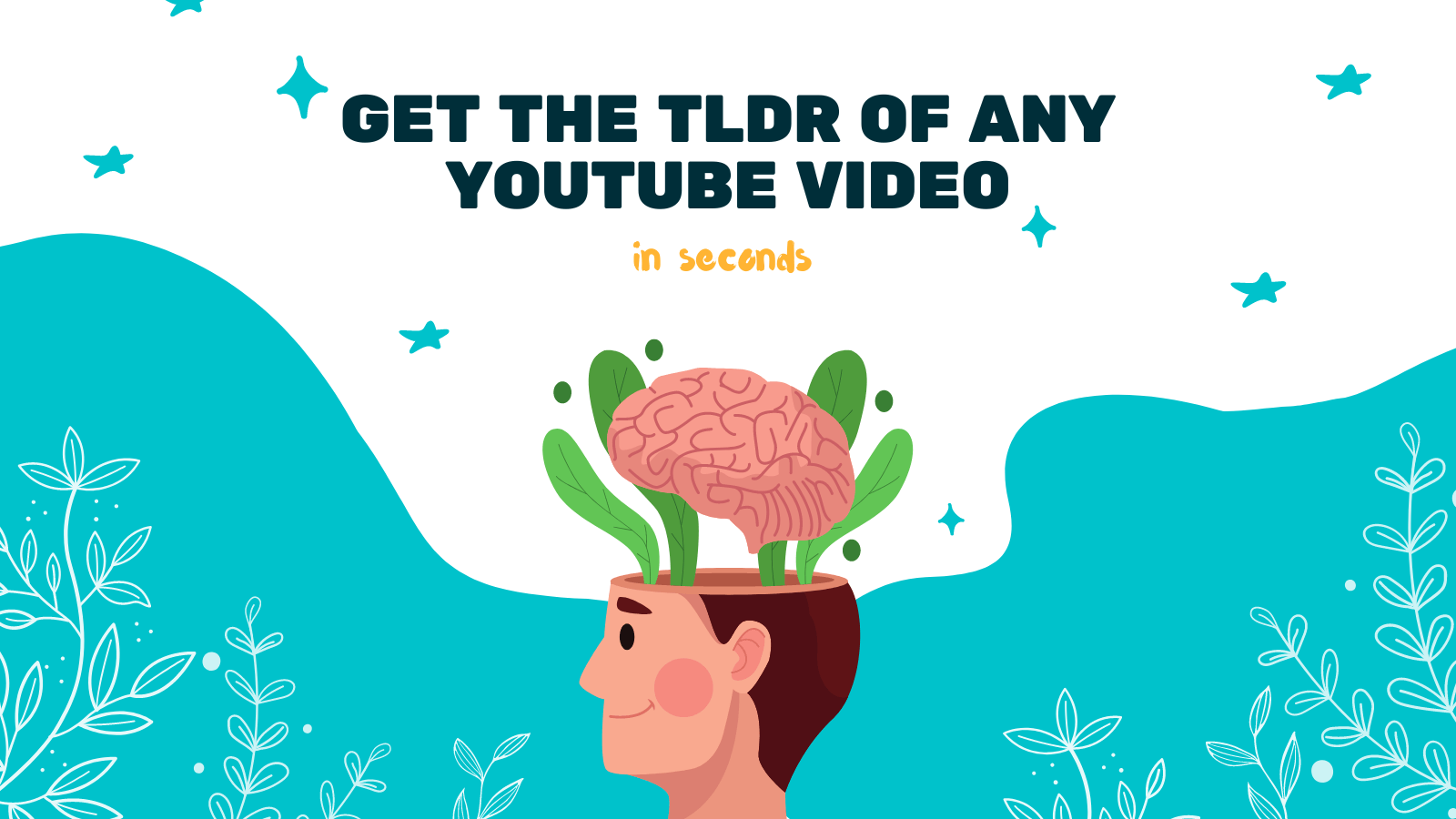
Conclusion
Adding captions to your YouTube videos significantly improves accessibility and enhances the viewer experience. By following the steps outlined in this article, you can easily add captions to your videos and make them accessible to a broader audience. Remember, tools like YOU-TLDR can simplify the process and help you create accurate captions more efficiently. Start captioning your videos today and make your content inclusive for everyone.
Unlock the Power of YouTube with YOU-TLDR
Effortlessly Summarize, Download, Search, and Interact with YouTube Videos in your language.
Related Articles
- How to Download YouTube Subtitles: A Quick Guide
- How to Enable Live Caption on YouTube
- The Ultimate Language Translator: Revolutionizing Communication
- Unlocking the Potential of AI Closed Captioning
- Cómo Transcribir un Video de YouTube: Guía Práctica
- Mastering the Art of YouTube Caption Editing
- Generador de Resúmenes de Video de YouTube: Herramientas y Uso
- Unveiling the Mysteries of Speech Recognition
- Mastering English to Mandarin Translation