YouTube Caption Settings for English Subtitles: A Comprehensive Guide
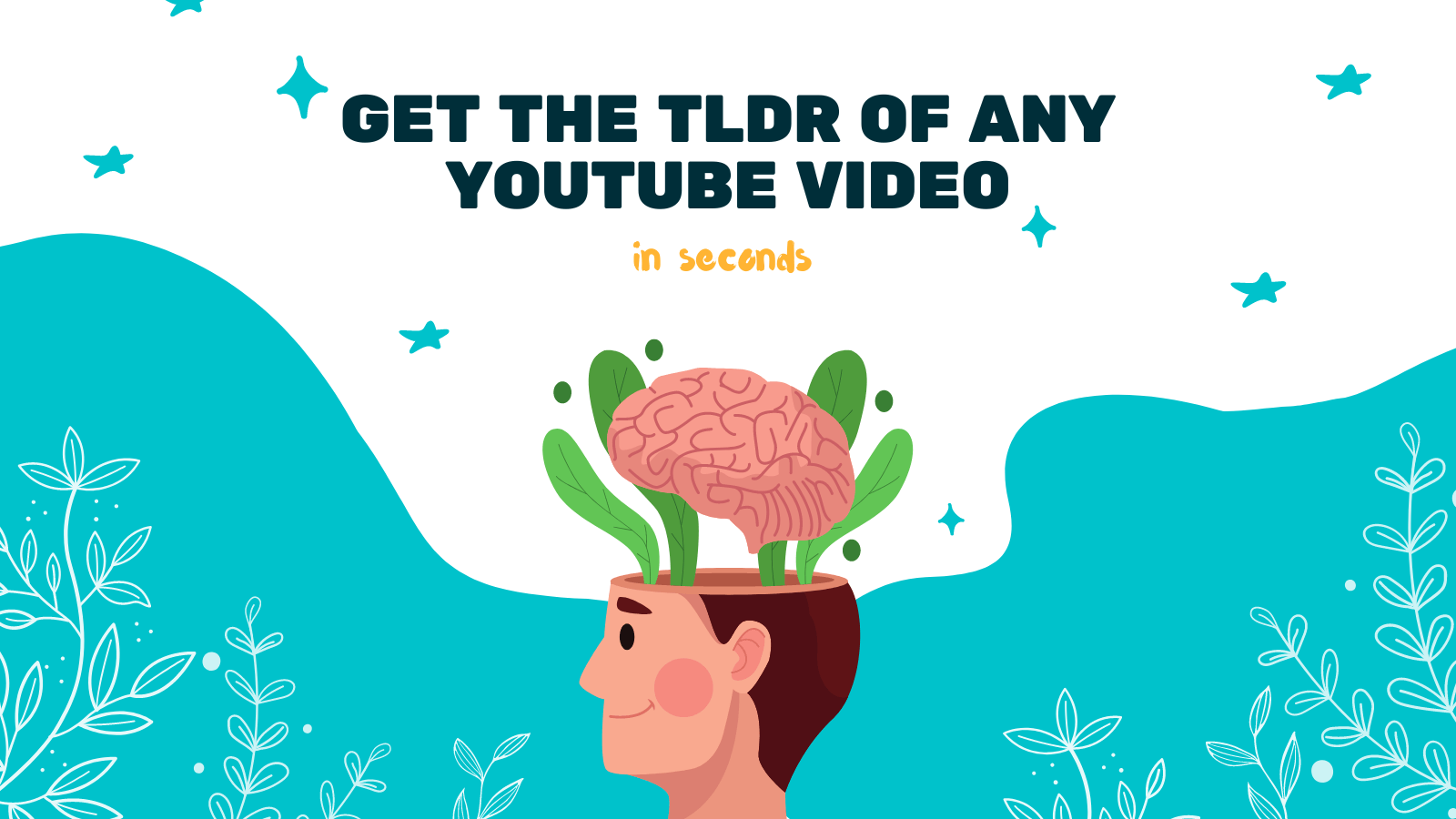
YouTube has become a powerhouse for video content and a valuable platform for sharing information. With billions of videos available in various languages, it's crucial to make content accessible to a global audience. One way to achieve this is by providing accurate and well-timed captions or subtitles.
In this comprehensive guide, we will explore the caption settings available on YouTube to ensure your English subtitles are of high quality and effectively reach a wider audience.
Why Are English Subtitles Important?
English subtitles play a vital role in enhancing the accessibility and comprehensibility of YouTube videos. They enable viewers who are deaf or hard of hearing to understand the content and also benefit those who prefer reading captions while watching videos.
Additionally, English subtitles can significantly improve the reach of your videos by making them accessible to non-native English speakers. By using accurate subtitles, you can engage with a more diverse audience and expand the global reach of your content.
How to Add English Subtitles to Your YouTube Videos
Before we dive into the caption settings, let's cover the basics of adding English subtitles to your YouTube videos:
-
Sign in to your YouTube account and head to the "Creator Studio."
-
Select the video you want to add subtitles to, then click on the "Subtitles/CC" option.
-
Choose the language for your subtitles (English in this case) and click on the "Add new subtitles or CC" button.
-
You have two options for creating subtitles: uploading a subtitle file or creating subtitles from scratch.
- If you have a pre-existing subtitle file, such as .srt or .vtt, you can upload it directly.
- To create subtitles from scratch, use YouTube's subtitle editor to add and time your captions manually.
Once you have added the English subtitles to your video, you can customize the caption settings to enhance the viewing experience.
Customizing Caption Settings on YouTube
YouTube provides several caption settings to ensure your English subtitles are accurate, well-timed, and visually appealing. Here are some key settings you can utilize:
-
Language: Double-check that the language is set to English. Consistency in language helps YouTube's algorithms accurately identify and display relevant captions to the viewer.
-
Position: Choose where you want the subtitles to appear on the video. Options include "default," "below the video," and "custom position." Ensure the chosen position doesn't overlap important visual elements.
-
Font: Select an easily readable font style and size for your subtitles. Sticking to simple sans-serif fonts like Arial or Helvetica is usually a safe bet. Adjust the font size to ensure it's legible on various devices.
-
Color: Use a color that provides sufficient contrast against the video background. Avoid using colors that blend into the scene or make the subtitles difficult to read. Black or white subtitles are often the most contrasting options.
-
Background: You can add a background to your captions to improve readability, especially if the video content shares a similar color palette with the subtitles. Experiment with different backgrounds to find the one that suits your video best.
-
Opacity: Adjust the opacity of your subtitles if you find them too distracting or intrusive. A lower opacity allows the video content to shine through while still ensuring the subtitles are visible.
-
Duration: Review the timing of your subtitles to ensure they appear and disappear at the right moments. Timed correctly, subtitles will enhance the viewer's understanding of the spoken content.
YouTube Caption Settings Best Practices
To maximize the effectiveness of your English subtitles, consider the following best practices:
-
Proofread your subtitles for accuracy, grammar, and spelling mistakes before finalizing them. Incorrect subtitles can potentially mislead or confuse viewers.
-
Make sure to synchronize the subtitles with the spoken dialogue. This ensures that viewers can easily follow along without any delays or inconsistencies.
-
Keep your subtitles concise and easy to read. Avoid excessively long sentences that may be difficult to follow, especially for non-native English speakers.
-
Regularly update and maintain your subtitles. If you make edits or additions to the video content, it's essential to update the captions accordingly.
Discover YOU-TLDR - The All-in-One YouTube Tool
YOU-TLDR is a powerful web app that provides various features to effortlessly summarize, download, search, and interact with YouTube videos in your language. It's an excellent tool for content creators, researchers, and learners alike.
Utilize the summarization feature to quickly get an overview of YouTube videos and save time. Additionally, YOU-TLDR's search functionality allows you to find specific information within videos, enhancing efficiency and productivity.
Whether you're a content creator looking for inspiration, a student researching a subject, or a YouTube enthusiast, YOU-TLDR is a valuable resource that streamlines your video watching experience.
In conclusion, optimizing the caption settings for your English subtitles on YouTube is essential to reach a wider audience and improve accessibility. By following the guidelines and best practices mentioned in this comprehensive guide, you can enhance the viewer experience and make your videos more inclusive to diverse audiences.
So start customizing your caption settings and make your YouTube videos accessible with accurate English subtitles!
Note: This article is not sponsored by or affiliated with YOU-TLDR. It is merely a recommendation based on its usefulness in the context of YouTube video accessibility.
Unlock the Power of YouTube with YOU-TLDR
Effortlessly Summarize, Download, Search, and Interact with YouTube Videos in your language.
Related Articles
- Exploring the Capabilities of Google Translate for English to Spanish Translations
- Mastering English-Spanish Translation: A Comprehensive Guide
- Breaking Language Barriers: Translate English to Arabic with Ease
- Downloading YouTube Transcripts: Your Ultimate Guide
- A Beginner's Guide to Translating English to Creole
- Unlocking Ancient Knowledge: English to Latin Translation
- Boosting Productivity with Video Summarizer AI
- Unlocking Efficiency: Searching YouTube Transcripts with YOU-TLDR
- Closed Captioning on YouTube TV: Everything You Need to Know