How to Add Captions to a YouTube Video
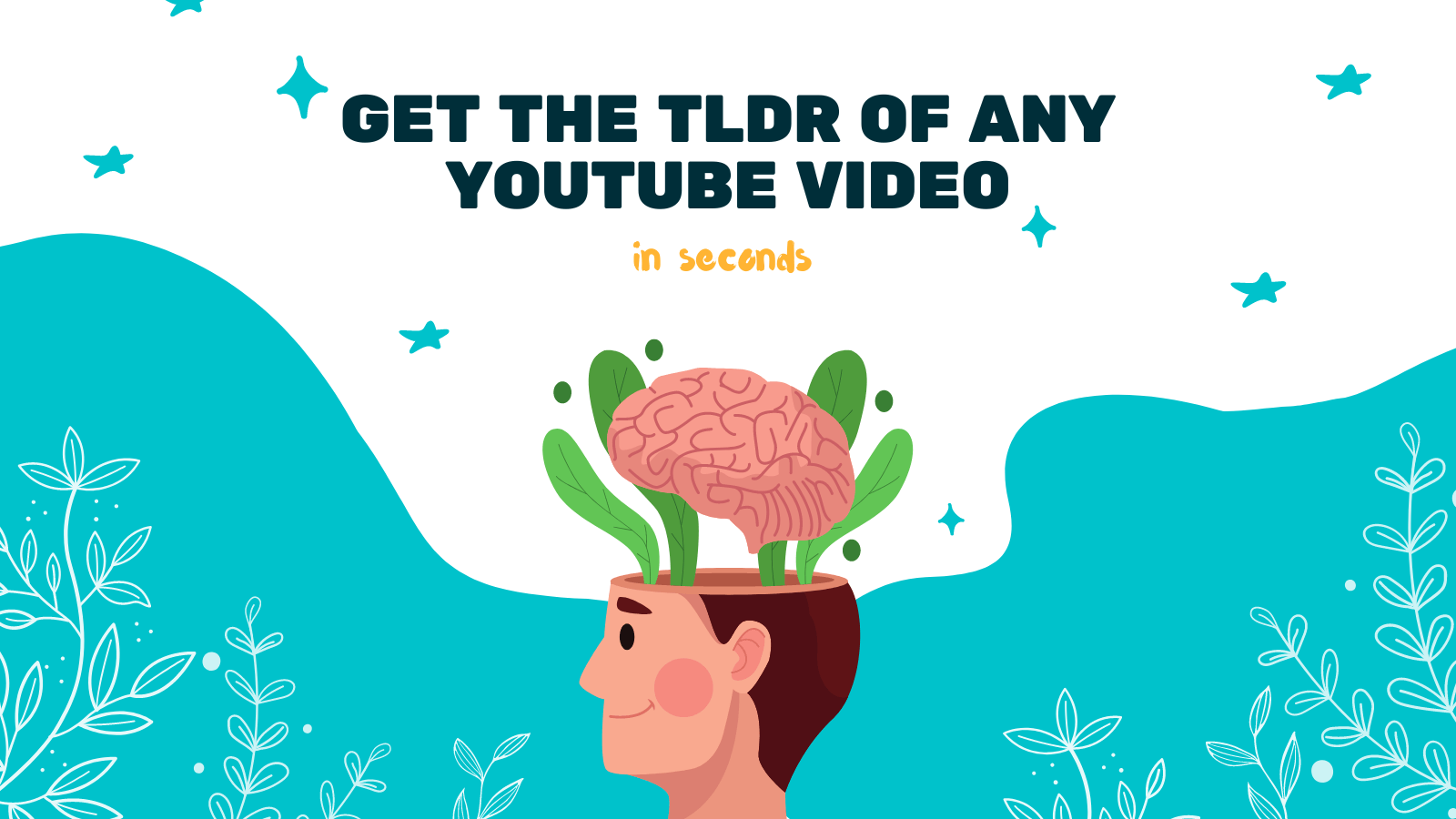
Adding captions to your YouTube videos is a crucial step in making your content accessible to a wider audience. This includes individuals who are deaf or hard of hearing, viewers who speak different languages, and those who prefer watching videos without sound. In this comprehensive guide, we'll walk you through the process of adding captions to your videos on YouTube. Additionally, we'll introduce you to YOU-TLDR, a web app designed to simplify the process of summarizing, downloading, searching, and interacting with YouTube videos in your language.
Understanding the Importance of Captions
Captions serve multiple purposes, not just for accessibility but also for viewer engagement and content discoverability. Here's why captions are essential:
- Accessibility: Making your content accessible to individuals who are deaf or hard of hearing.
- Engagement: Allowing viewers in noisy environments or those who prefer muted videos to fully enjoy your content.
- SEO: Enhancing your video's searchability through text that search engines can index.
Step 1: Sign in to Your YouTube Account
First things first, you need to log into your YouTube account. If you don't have one, setting up a YouTube account is straightforward and free.
Step 2: Access YouTube Studio
YouTube Studio is your content management hub. Here's how to access it:
- Click on your profile picture at the top right corner of the YouTube homepage.
- Select "YouTube Studio" from the dropdown menu.
Step 3: Select Your Video
Find the video you wish to add captions to by either searching for it or navigating through your list of uploaded videos in YouTube Studio.
Step 4: Open the Subtitles/CC Tab
The "Subtitles/CC" tab is where you'll manage and add captions. Here’s how to get there:
- Within the video details page, locate and click on the "Subtitles/CC" tab.
Step 5: Add New Captions
Adding new captions involves selecting the language and choosing how you'll add them. You can upload a file or transcribe and auto-sync.
Step 6: Choose Caption Type
YouTube offers two primary methods for adding captions:
- Upload a File: Ideal for pre-prepared SRT or other supported caption files.
- Transcribe and Auto-sync: For manually entering captions with YouTube’s help to sync them.
Step 7: Enter Captions
If you're transcribing, you'll play the video and type out the captions, relying on YouTube to sync the text with audio.
Step 8: Review and Save
Before finalizing, review your captions for accuracy and timing, making any necessary edits.
Step 9: Publish and Share
With your captions ready, hit "Publish" to make them live. Your video is now more accessible and potentially has a wider reach.
Introducing YOU-TLDR
For those looking for an easier way to add captions, YOU-TLDR offers a solution. This web app simplifies video interaction and can assist in generating captions.
- Features: Summarization, downloading, advanced search, and more.
- Benefits: Save time and enhance video accessibility.
- Getting Started: Visit YOU-TLDR to explore its features.
Conclusion
By following these steps or utilizing tools like YOU-TLDR, you can make your YouTube videos more inclusive and discoverable. Captions not only enhance accessibility but also improve viewer engagement and content reach.
Remember, the goal is to make your content accessible to everyone, and adding captions is a significant step in that direction.
Unlock the Power of YouTube with YOU-TLDR
Effortlessly Summarize, Download, Search, and Interact with YouTube Videos in your language.
Related Articles
- AI YouTube Video Summary: Benefits and Techniques
- Demystifying Bosnian to English Translation
- Transcripción para Videos de YouTube: Importancia y Pasos
- AI para Resumir Videos de YouTube: Herramientas y Métodos
- Closed Captioning on YouTube TV: Everything You Need to Know
- Closed Captions on YouTube Videos: A Guide to Accessibility
- Downloading YouTube Transcripts: Boost Comprehension
- YouTube Video Summary Generator: Simplify Your Viewing
- English to Japan: Language Translation Guide